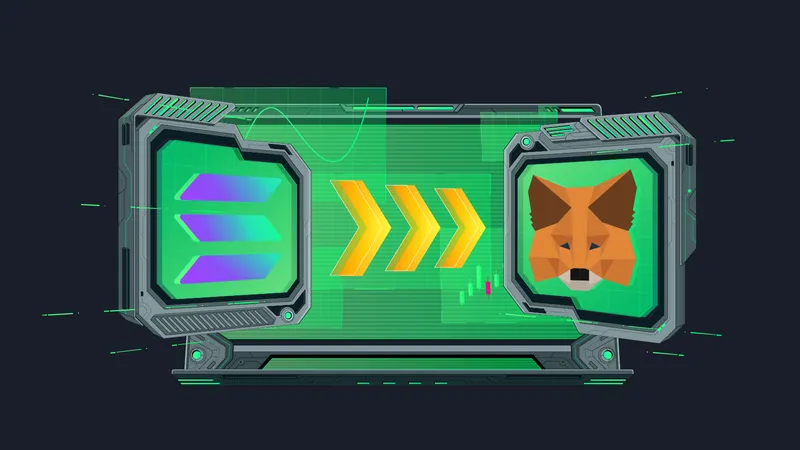MetaMask has cemented its position as a premier non-custodial crypto wallet in the blockchain industry, renowned for its compatibility with Ethereum and other EVM (Ethereum Virtual Machine)-compatible blockchains. This top non-custodial wallet is trusted by over 100 million users looking to store crypto assets or interact with various decentralized applications and platforms built on these blockchains.
Meanwhile, the Solana network has emerged as a formidable decentralized blockchain known for its scalability and efficiency. It's specifically designed to facilitate user-friendly decentralized applications (dApps). Solana has gained a reputation for hosting thousands of innovative projects, spanning decentralized finance (DeFi), Non-Fungible Tokens (NFTs), and the broader Web3 space.
How to Add Solana to MetaMask
If you're a MetaMask user, you might want to add Solana (SOL) or any other crypto asset to your wallet to complement your existing cryptocurrency portfolio. This process requires some extra steps, but we have got you covered!
Unfortunately, adding the native Solana token, or SOL, to your MetaMask wallet is impossible due to incompatibility issues. Unlike many other blockchains, the Solana blockchain is not EVM-compatible, which means it cannot natively integrate with MetaMask.
However, another solution involves adding the wrapped version of Solana, deployed on other compatible blockchains like BNB Chain, Ethereum, Polygon, Avalanche C-Chain, and more.
Although not the native SOL token deployed on the Solana network, the Wrapped Solana mirrors SOL's value and functions similarly, providing a viable solution for MetaMask users interested in Solana.
Step 1: Obtain the Wrapped Solana Contract Address
First, head to the CoinMarketCap page containing the Wrapped Solana’s contract address. Within the drop-down menu, locate and click on the "Copy" icon located next to the contract address of Wrapped Solana under the "BNB Smart Chain (BEP20)" option.
You will successfully copy the address to your clipboard for future use by clicking on this icon.
Step 2: Confirm Default Network on MetaMask
Confirming that the Binance Smart Chain is the default network you selected before proceeding is important (1). Next, click on Import Tokens (2) and select the Custom Token tab. After copying the Wrapped Solana contract address from the CoinMarketCap website, paste it into the appropriate field in MetaMask. Wait a few seconds to allow MetaMask to retrieve the Token Symbol and Ticker for Solana automatically.
Step 3: Import and Add Solana to MetaMask
After this, click the Import button to add Solana to your MetaMask wallet successfully.
How To Unwrap Solana (SOL)
If you choose to stick with MetaMask and use Wrapped Solana, you will likely want to unwrap your tokens at some point.
It's worth noting that native Solana tokens (SOL) cannot be sent directly to your MetaMask wallet address because they exist on a different blockchain than MetaMask's default Ethereum network, despite having the same value.
Any attempt to send SOL tokens to a MetaMask wallet address will permanently lose funds.
The whole process of unwrapping SOL tokens is very short and quick. It involves downloading the Phantom wallet (which supports Solana), transferring your Wrapped Solana tokens, and clicking the Unwrap button at the wallet's top right corner.
What Are the Alternatives to MetaMask Wallet?
We have a recommendation if you do not mind using other wallets besides MetaMask.
In some cases, certain platforms and decentralized applications in the NFT space only accept the native Solana token (SOL) for transactions, not the wrapped version supported by MetaMask. If you encounter this issue, the only workaround is using a new wallet that natively supports Solana.
One of the most popular Solana wallets is the Phantom wallet, which is available as a mobile app and a browser extension for desktop users. By setting up the Phantom wallet on your device, you can access native Solana support and seamlessly use the Solana blockchain and its associated applications.
Here is a brief guide on setting up the Phantom wallet for Solana support:
-
Upon downloading, you can choose an extra layer of protection used to ensure the security of your account.
-
Next, you will get a set security phrase. It would be good if you wrote it down and stored it in a safe place. You can also copy it.
-
You must first obtain your Solana wallet address to receive SOL in your newly created wallet. Launch the Phantom app by clicking its icon, then enter your password to unlock the wallet.
-
Once unlocked, select your Solana balance, and you should be able to view your Solana wallet address. You can share this address with others to receive SOL tokens in your Phantom wallet!
Conclusion
Solana is a rapidly growing blockchain that has built a thriving ecosystem for DeFi and NFTs. However, the Solana wallets cannot be added to MetaMask as they are incompatible with the Ethereum Virtual Machine network. Instead, you must utilize a Solana-native wallet like Phantom or Sollet. Both offer exceptional user experiences and enjoy the backing of leading institutional investors.
As the Solana network continues to evolve and expand, MetaMask may eventually add wallet support for SOL. In the meantime, you must use a native wallet to access all of Solana's features.
Further Reading
-
Why DeFi Investors Should Watch Out For NEAR Protocol (NEAR)
-
What Is Crypto Trading, and How Is It Different From Traditional Trading?