Menjual Kripto melalui Dagangan P2P (Aplikasi)
Sebelum anda meneruskan, semak sama ada anda telah menambah kaedah bayaran. Untuk mendapatkan bantuan dengan konfigurasi tetapan anda, lihat: Tetapan Bayaran.
1. Mula-mula, log masuk ke aplikasi KuCoin anda.
Pilih Dagang → Fiat. Ini sepatutnya membawa anda ke halaman Beli Segera.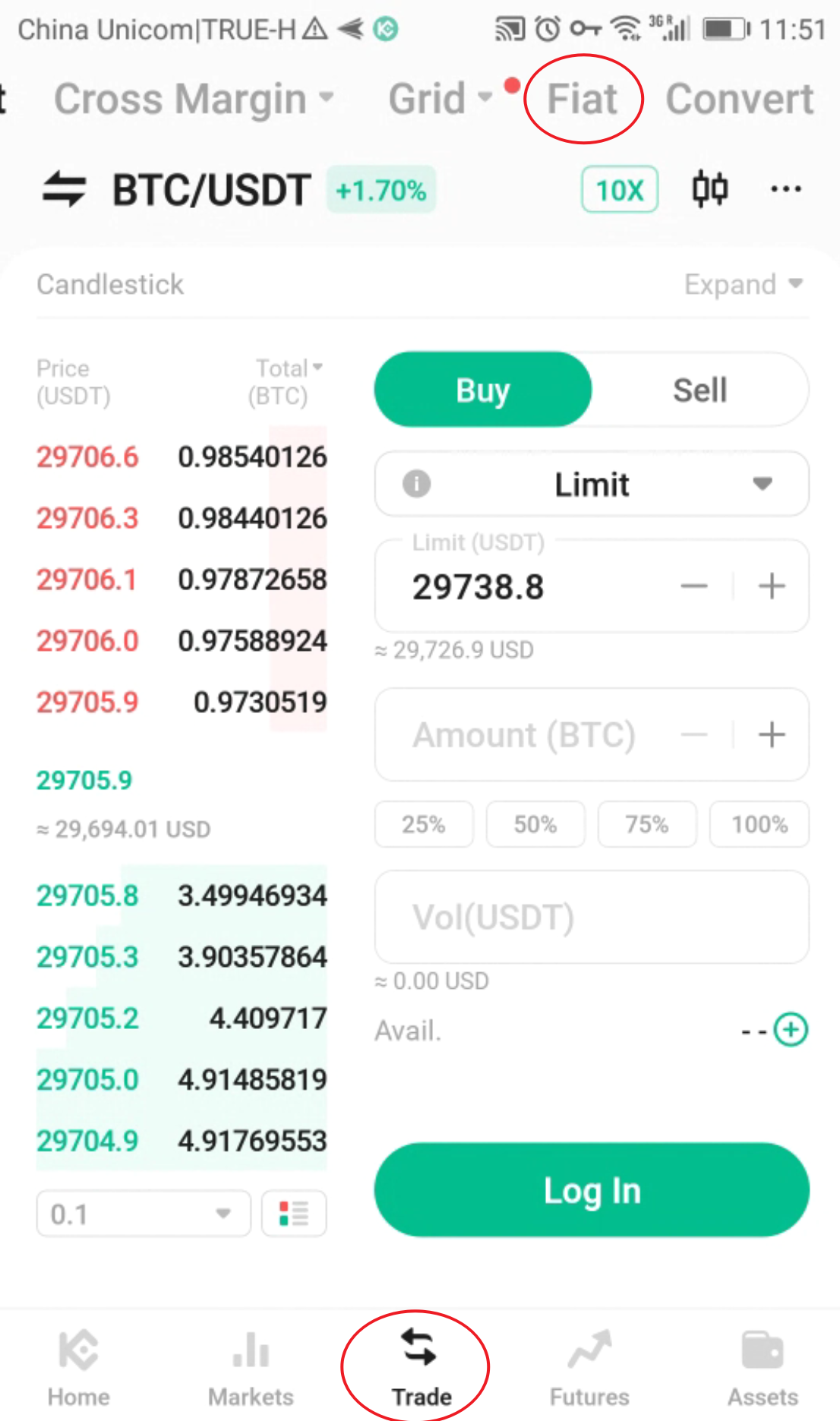
Sebagai alternatif, anda juga boleh memilih P2P atau Beli Kripto dari halaman utama. Jika anda memasuki melalui Beli Kripto, pastikan anda mengetik tab Jual untuk meneruskan dengan penjualan kripto anda.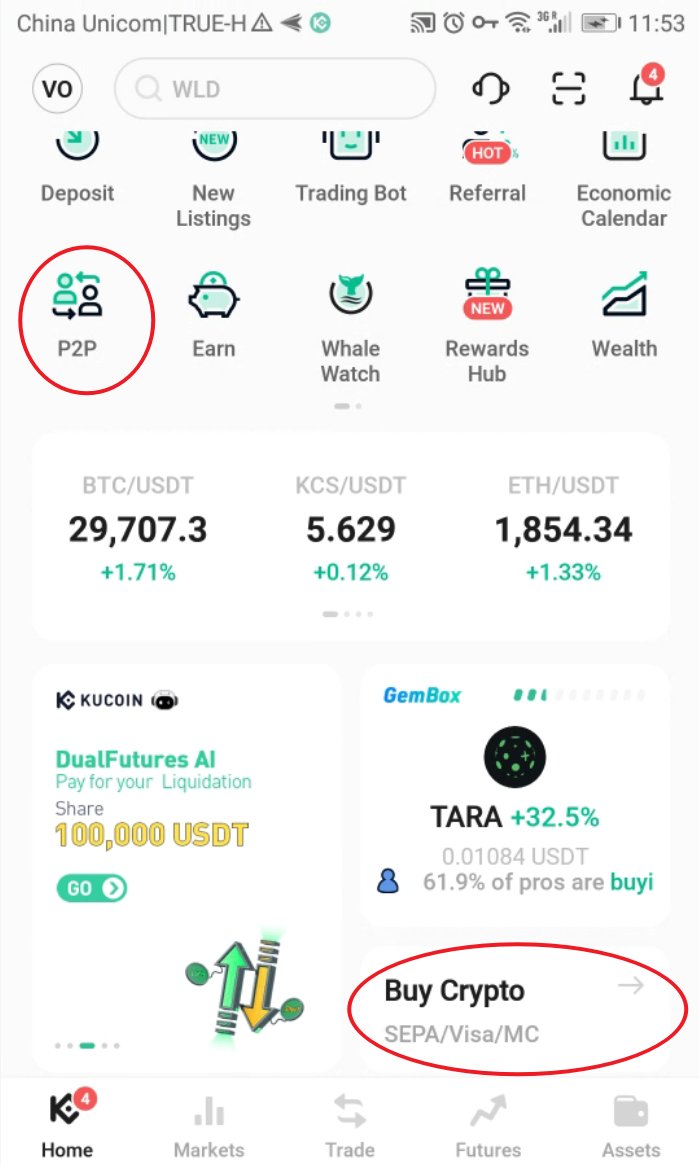
2. Untuk menjual, anda boleh sama ada menggunakan fungsi Beli Segera, atau bertukar kepada P2P untuk menjalankan dagangan dengan pengguna lain di KuCoin.
Pasaran P2P
Pilih Jual dan cari mata wang kripto yang ingin anda jual. Di sini, anda akan melihat tawaran semasa yang tersedia di pasaran. Ketik Jual yang berada di sebelah tawaran.
Anda akan melihat butiran bayaran penjual dan syarat-syarat mereka (jika ada). Masukkan jumlah mata wang kripto yang ingin anda jual, atau jumlah dalam fiat yang ingin anda terima. Jual Sekarang untuk mengesahkan pesanan.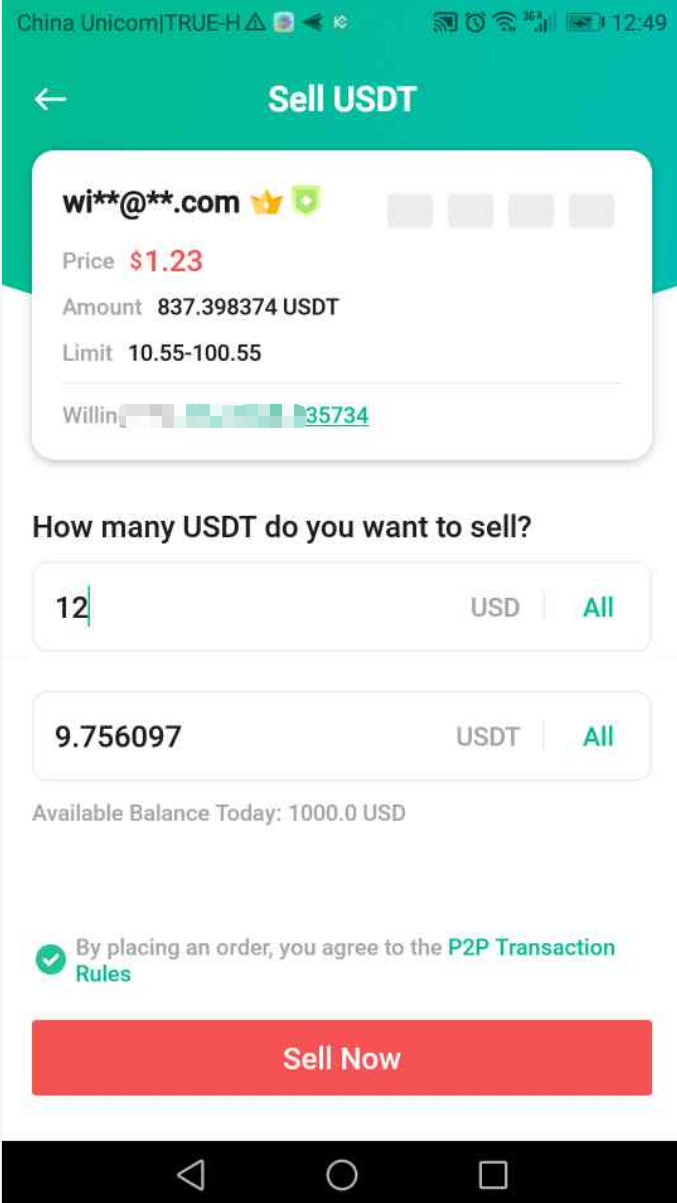
Beli Segera
Jika anda memilih untuk menggunakan Beli Segera sebagai alternatif, langkah-langkahnya adalah agak serupa. Mula-mula, pilih Jual dan cari mata wang kripto yang ingin anda jual. Masukkan jumlah mata wang kripto yang ingin anda jual, atau ketik ikon dan masukkan jumlah dalam fiat yang ingin anda terima. Kemudian, pilih kaedah bayaran P2P pilihan anda. Jual USDT untuk mengesahkan pesanan.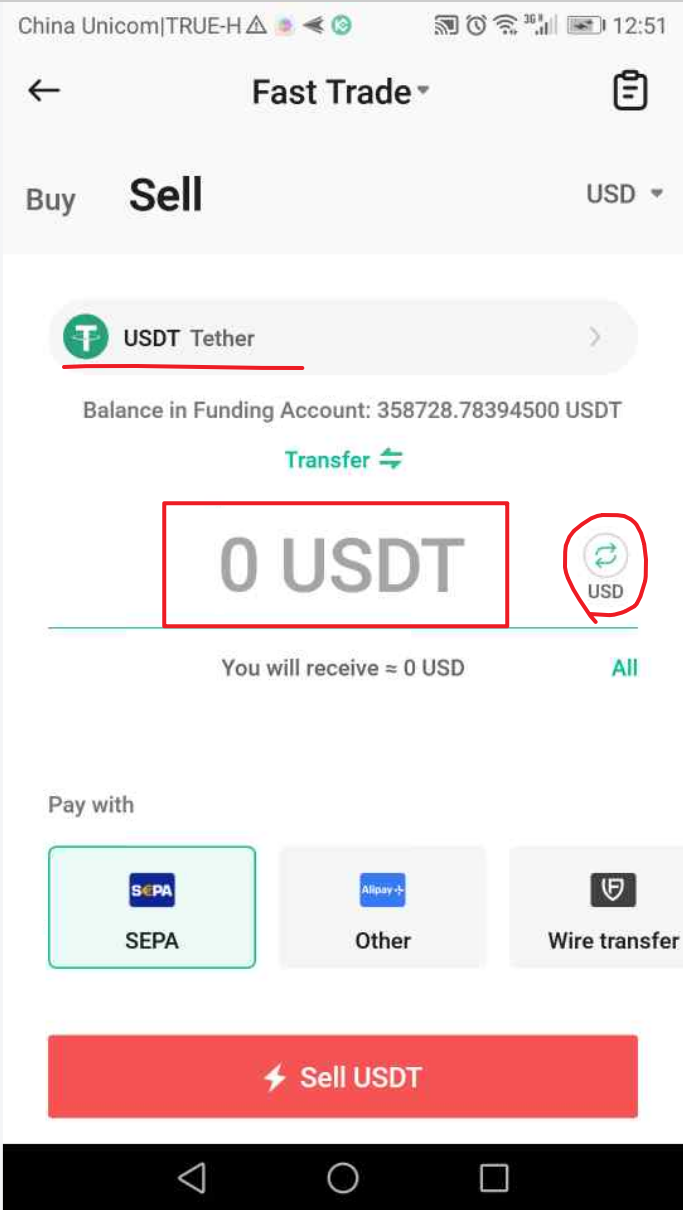
3. Sebaik sahaja selesai, pesanan jual anda dicipta. Apa yang perlu anda lakukan sekarang ialah menunggu sehingga pembeli membuat bayaran mereka dengan menggunakan kaedah bayaran yang anda pilih. Fungsi Sembang membolehkan anda menghubungi pembeli secara langsung untuk sebarang isu.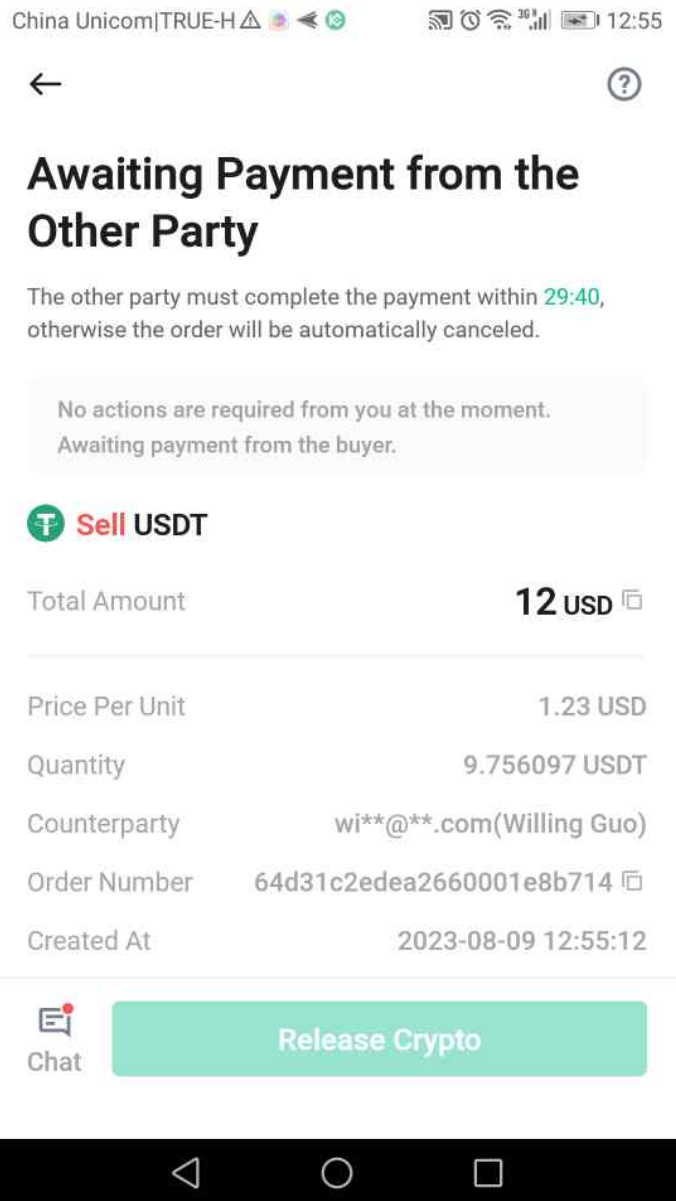
4. Sebaik sahaja pembeli menyelesaikan pembayaran, anda akan menerima notifikasi.
Sentiasa pastikan bahawa anda benar-benar menerima bayaran mereka dalam akaun bank atau dompet anda sebelum anda melepaskan kripto anda kepada seseorang pengguna. Jika bayaran masih belum masuk, jangan hantar dana anda!
Setelah anda mengesahkan penerimaan bayaran, pilih Sahkan untuk melepaskan dana ke akaun mereka.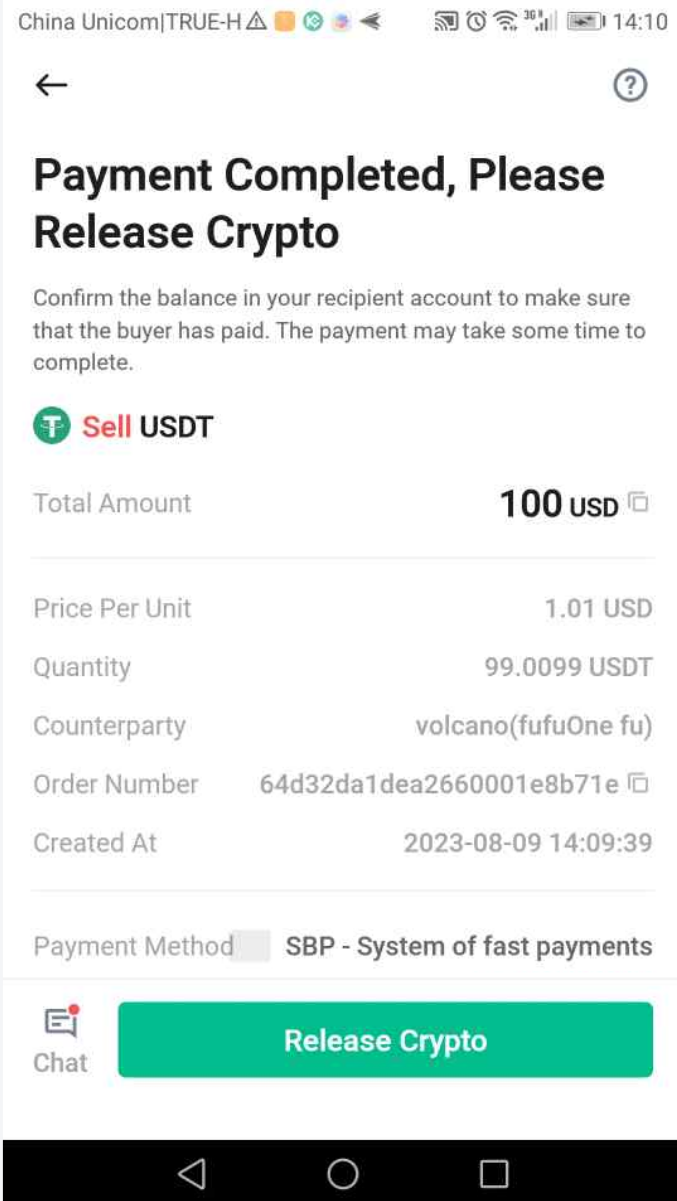
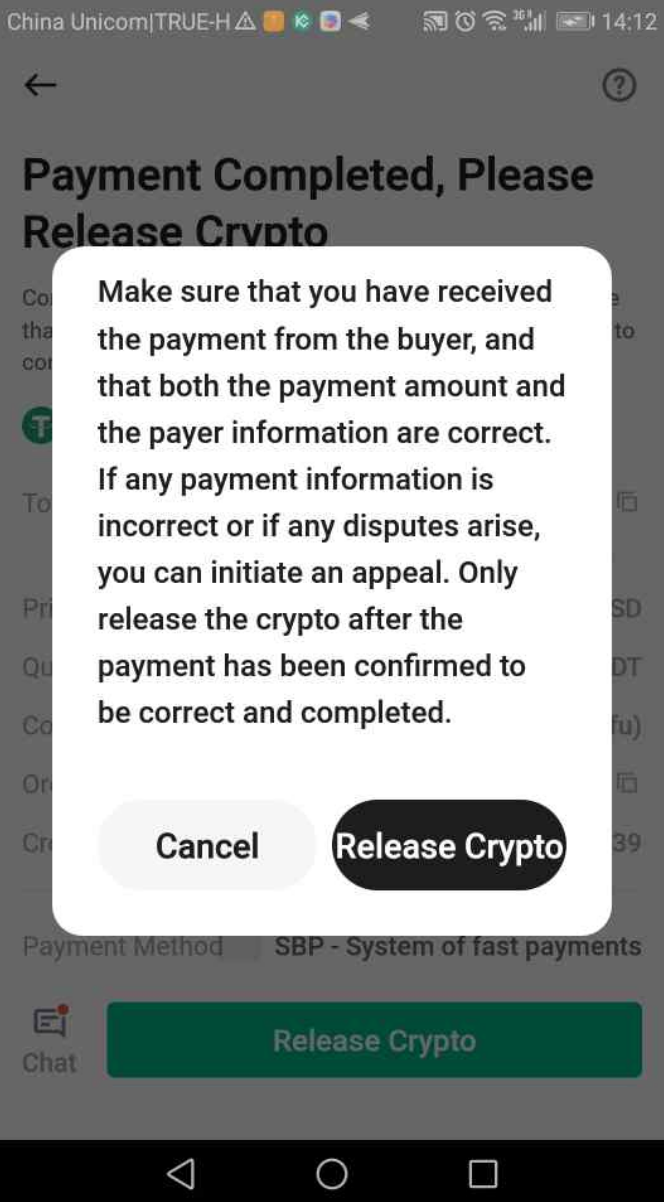
5. Jika anda telah menetapkan kata laluan dagangan, anda akan dimaklumkan untuk memasukkannya di sini pada langkah ini.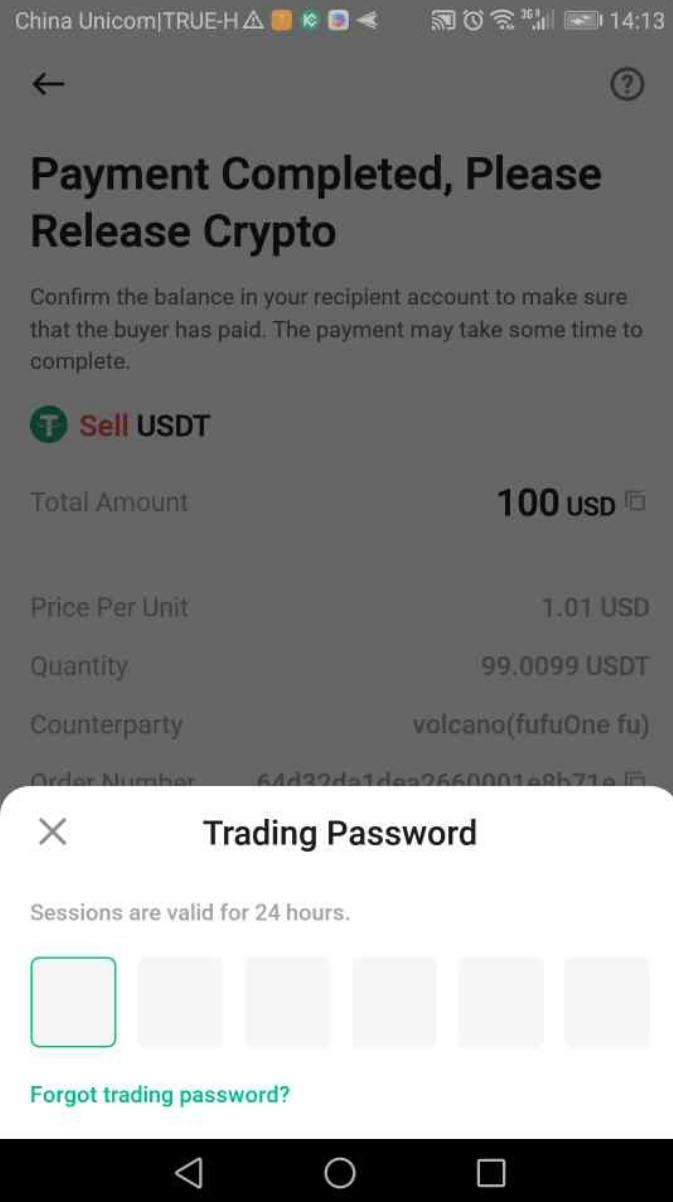
Dengan itu, anda sudah selesai dengan proses ini!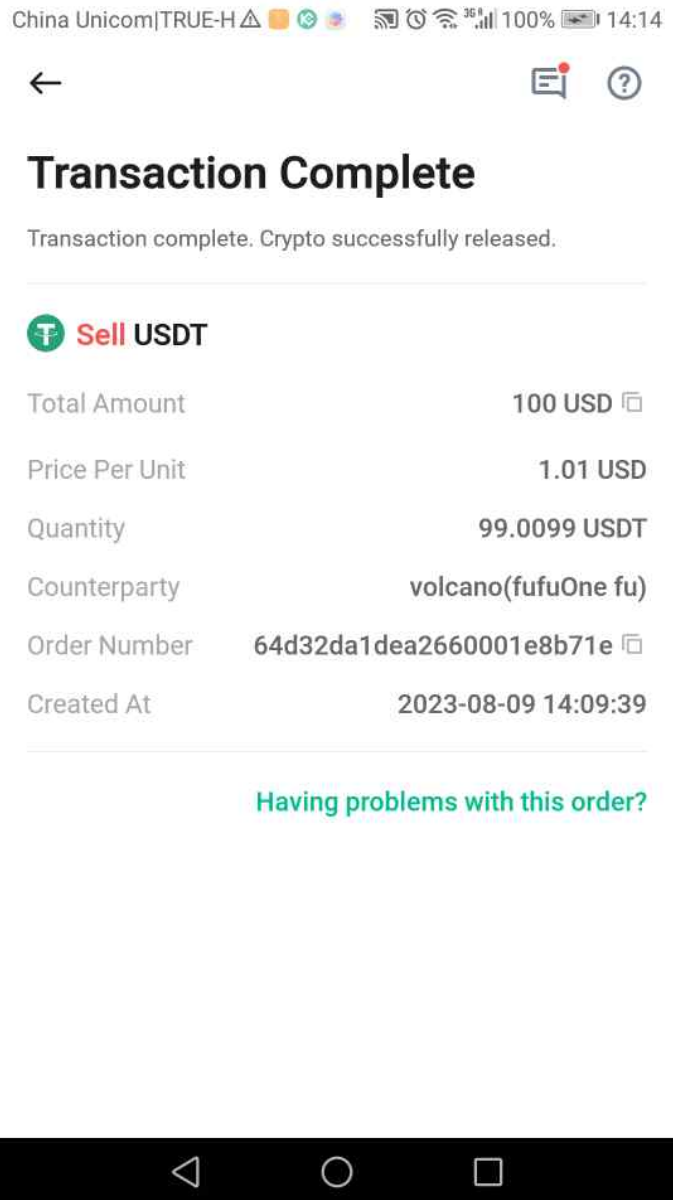
Penting:
• Sekiranya anda menghadapi sebarang isu sepanjang transaksi, fungsi Sembang membolehkan anda menghubungi pembeli secara langsung.
• Sekiranya anda masih memerlukan sokongan tambahan, ketik Perlukan bantuan? untuk menghubungi ejen sokongan pelanggan kami.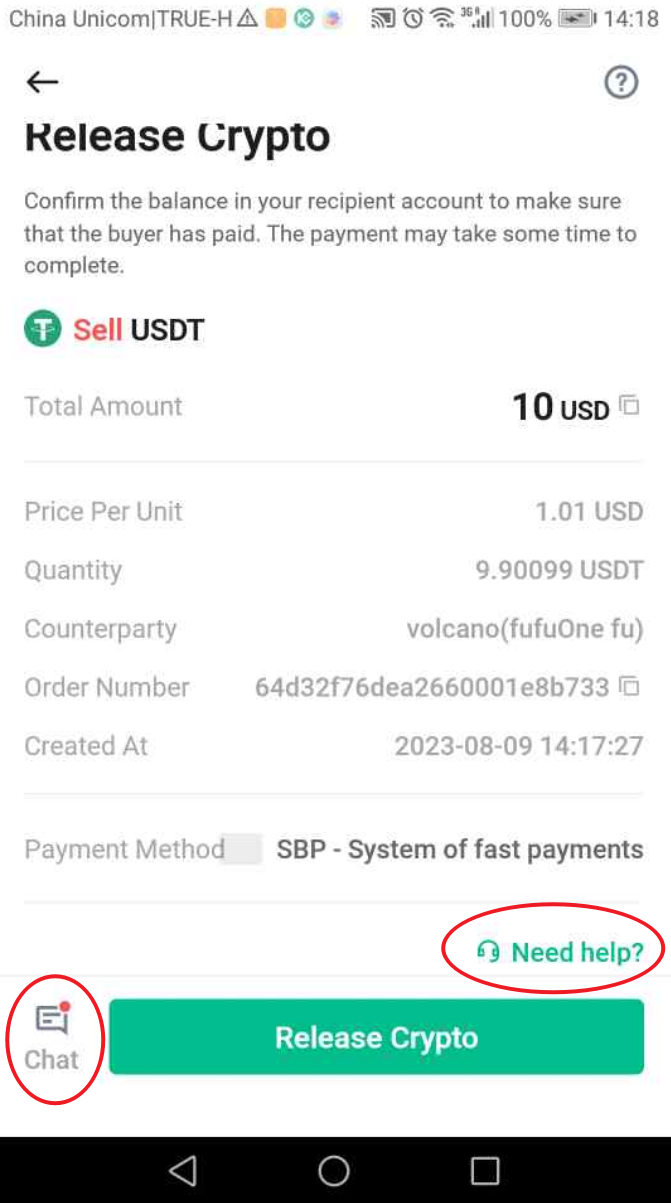
• Sila ambil perhatian bahawa maksimum dua pesanan terbuka boleh dibuat pada masa tertentu.
• Lengkapkan atau batalkan pesanan yang sedia ada sebelum anda membuat pesanan baharu.