Setting Up Your KuCoin Account for P2P Trading
1. Linking Your Phone Number
2. Setting and Changing Your Trading Password
3. Completing the KYC Process
4. Setting Up Payment Methods
1. Linking Your Phone Number
To improve account security, it's advisable to enable several security features. KuCoin currently supports linking and registering with your phone in select countries, and are constantly expanding support for more regions. To check if your phone number can be linked, check out our List of Supported Countries.
Step 1
Navigate to Account Security, select Change Password, and Link.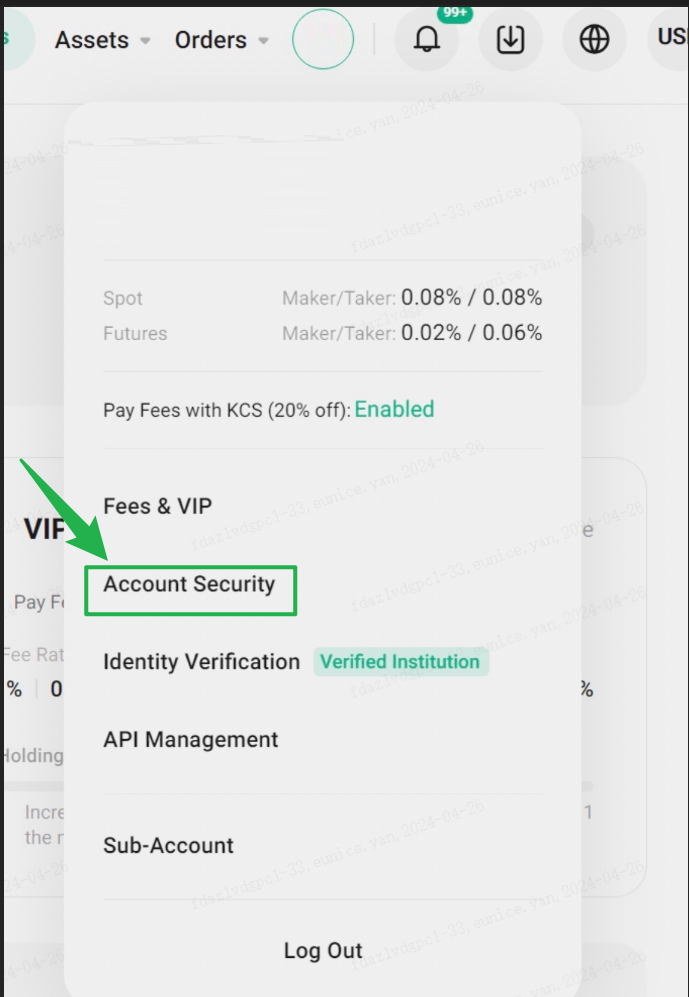
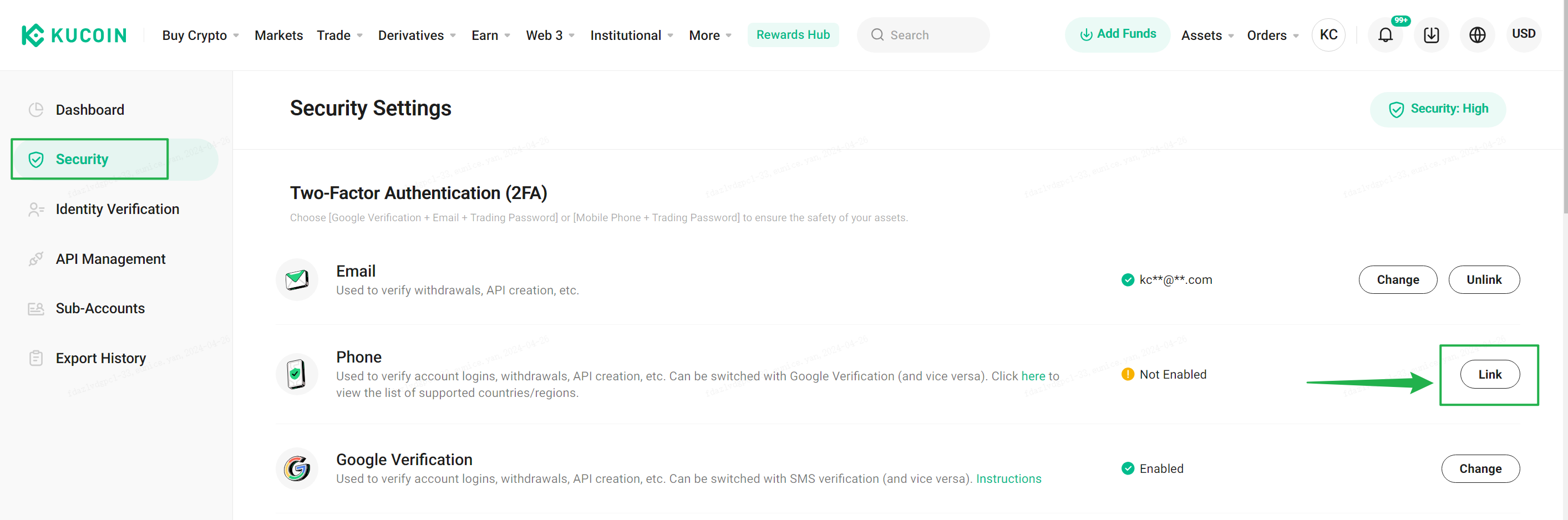
Step 2
To complete the security verification, you’ll be asked to enter your Google 2FA code. Check your email for the code and paste it to continue.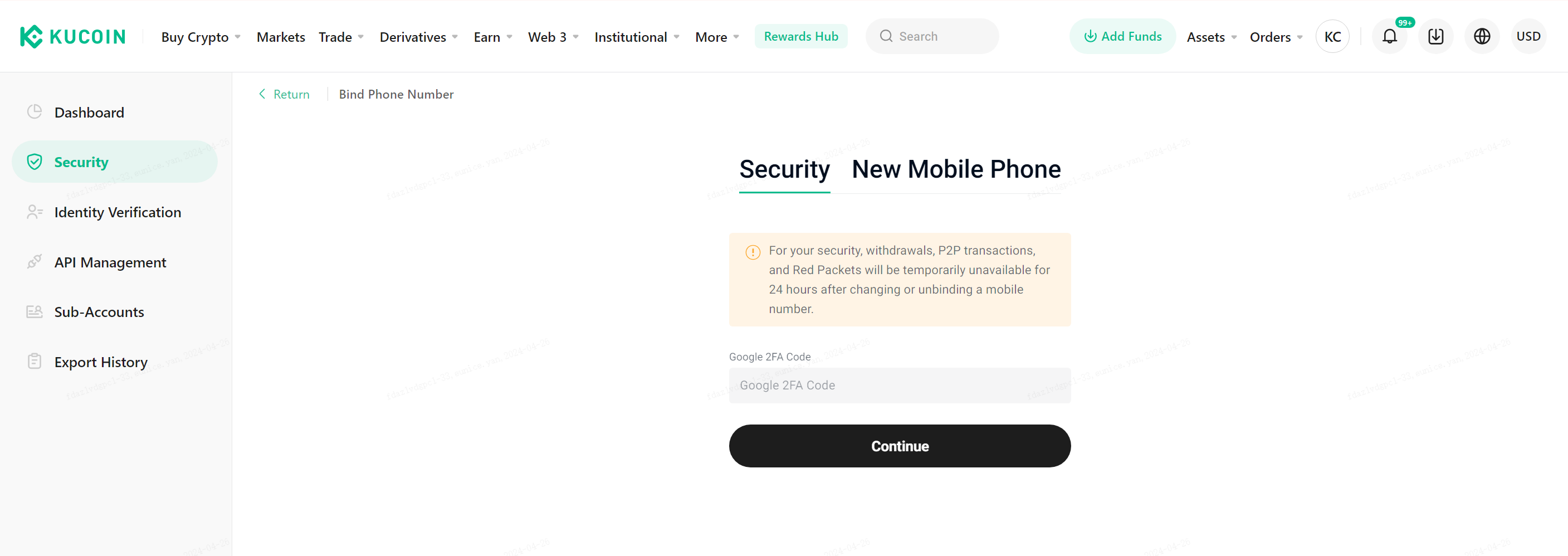
The required code may vary depending on the security settings linked to your account. Fill it in according to your specific setup.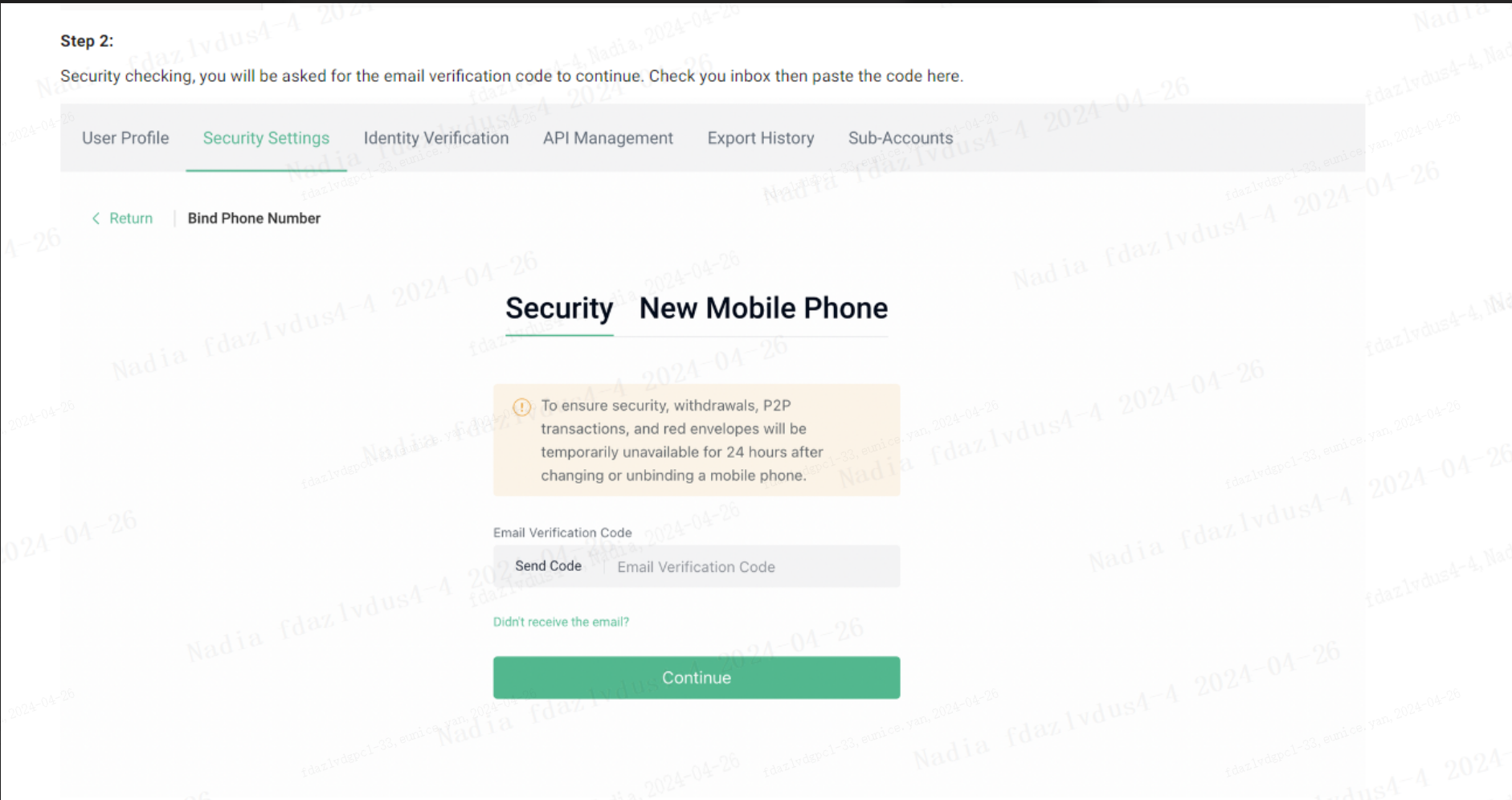
Step 3
Select your country code from the dropdown list, enter your phone number, then hit Send Code. An text message code will be sent to your phone. Enter the verification code and hit Activate.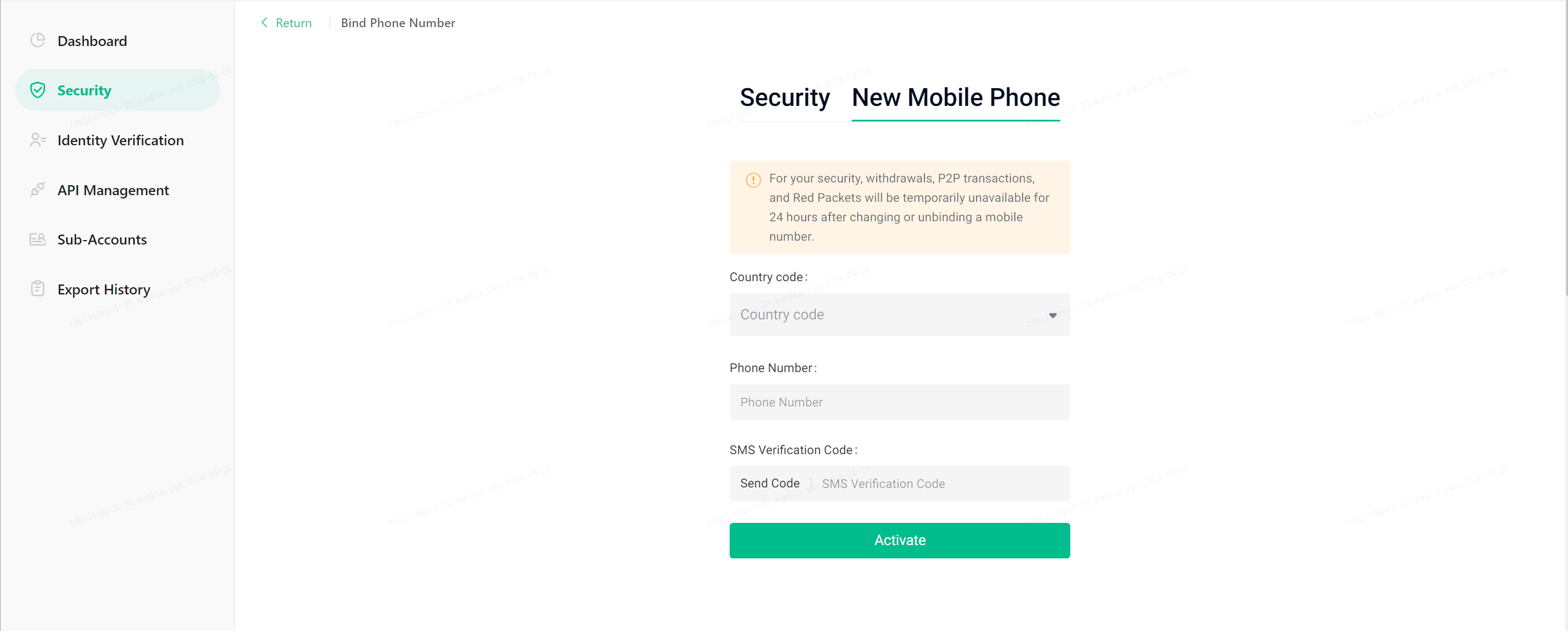
And you’re done! Your phone number is now linked.
2. Setting and Changing Your Trading Password
The trading password is a 6-digit number used to authorize your transactions on the KuCoin P2P platform. This password is also required when trading cryptocurrency on the spot market, withdrawing your assets, or creating API keys.
i. Setting a Trading Password
Navigate to Security → Advanced Settings, select Trading Password, and hitSettings.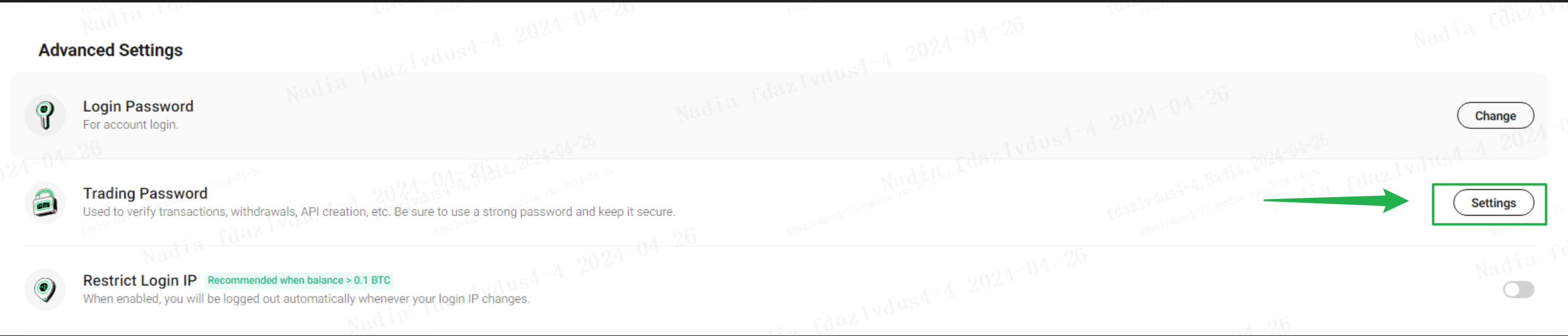
Hit Send Code. Then, enter the code you’ve just received and select Next to continue.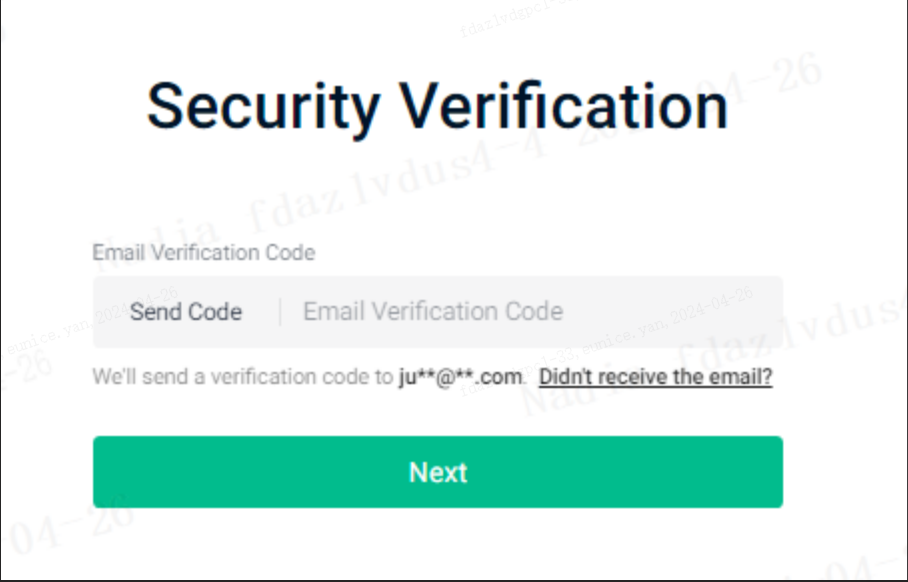
Select OK.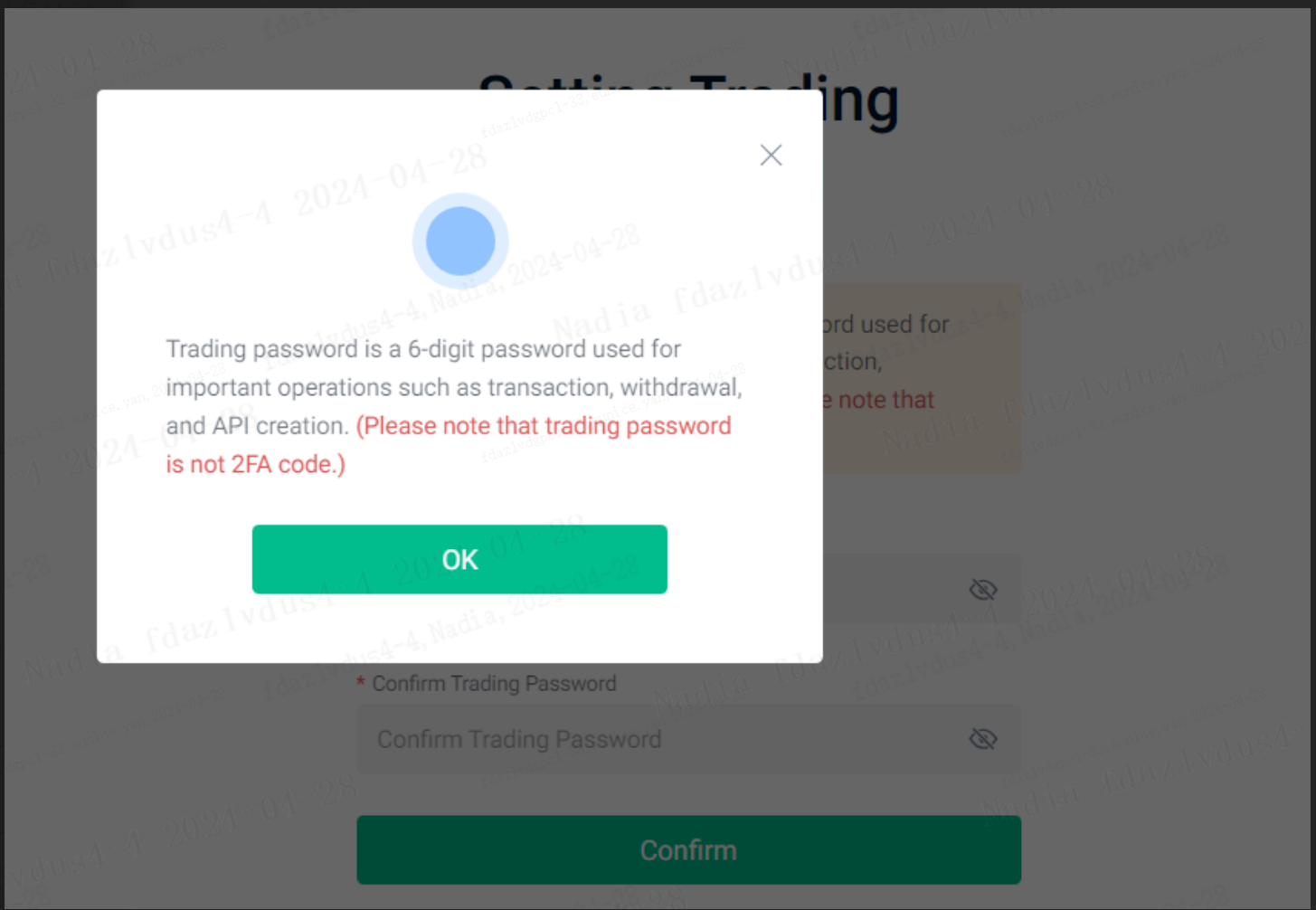
Enter and confirm your trading password, then Confirm.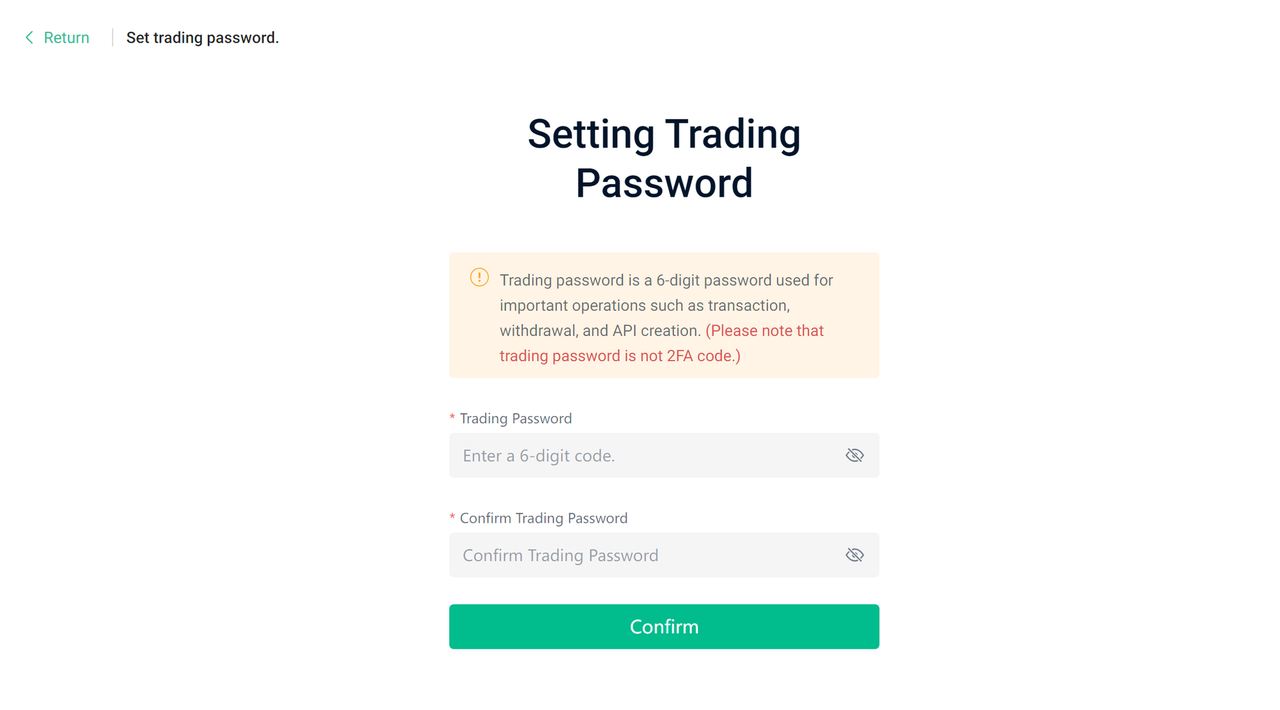
ii. Changing Your Trading Password
Once you’ve set up a trading password, you can still change it as you wish. To do so, navigate to Security Settings → Advanced Settings, select Trading Password, and Change.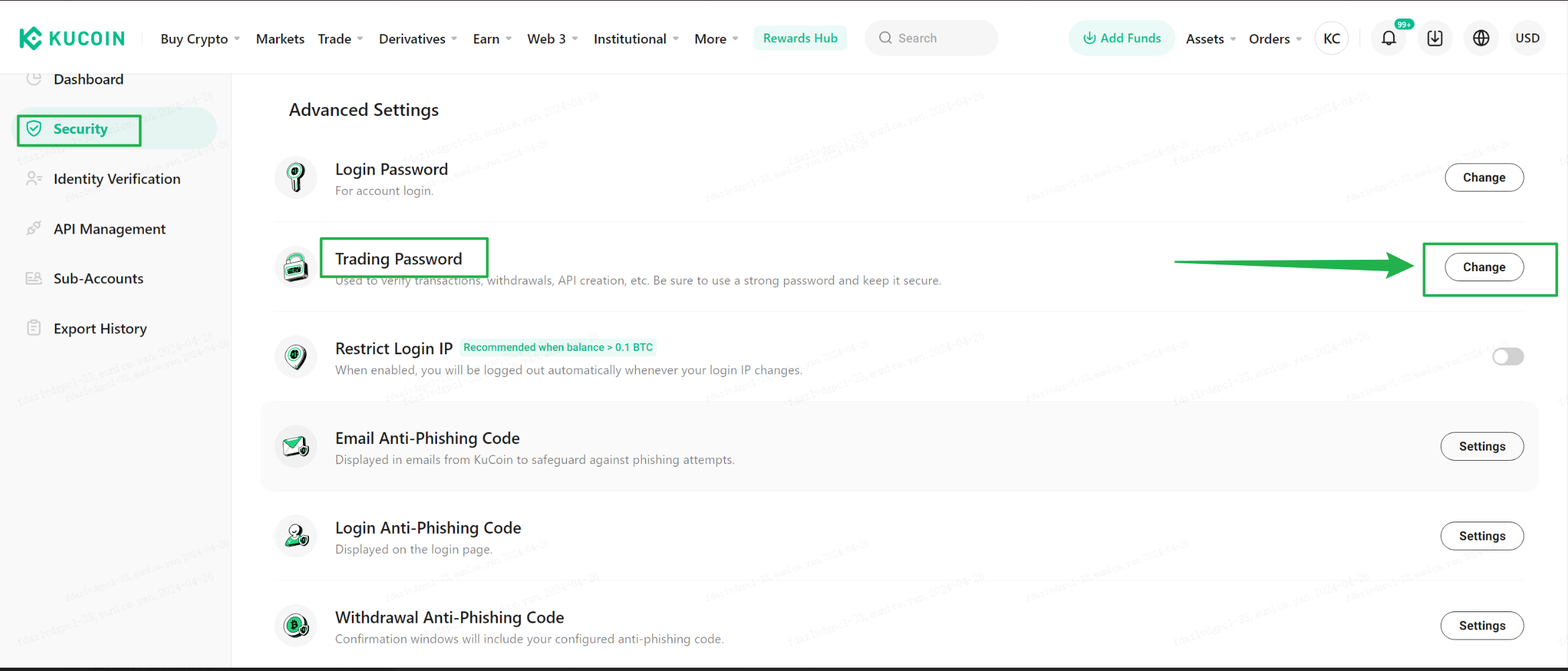
You’ll be prompted to enter your current trading password before you can set a new one. Please note that after changing your trading password, withdrawal-related functions will be disabled for 24 hours. This is so that your account is protected from hacks or a security breach.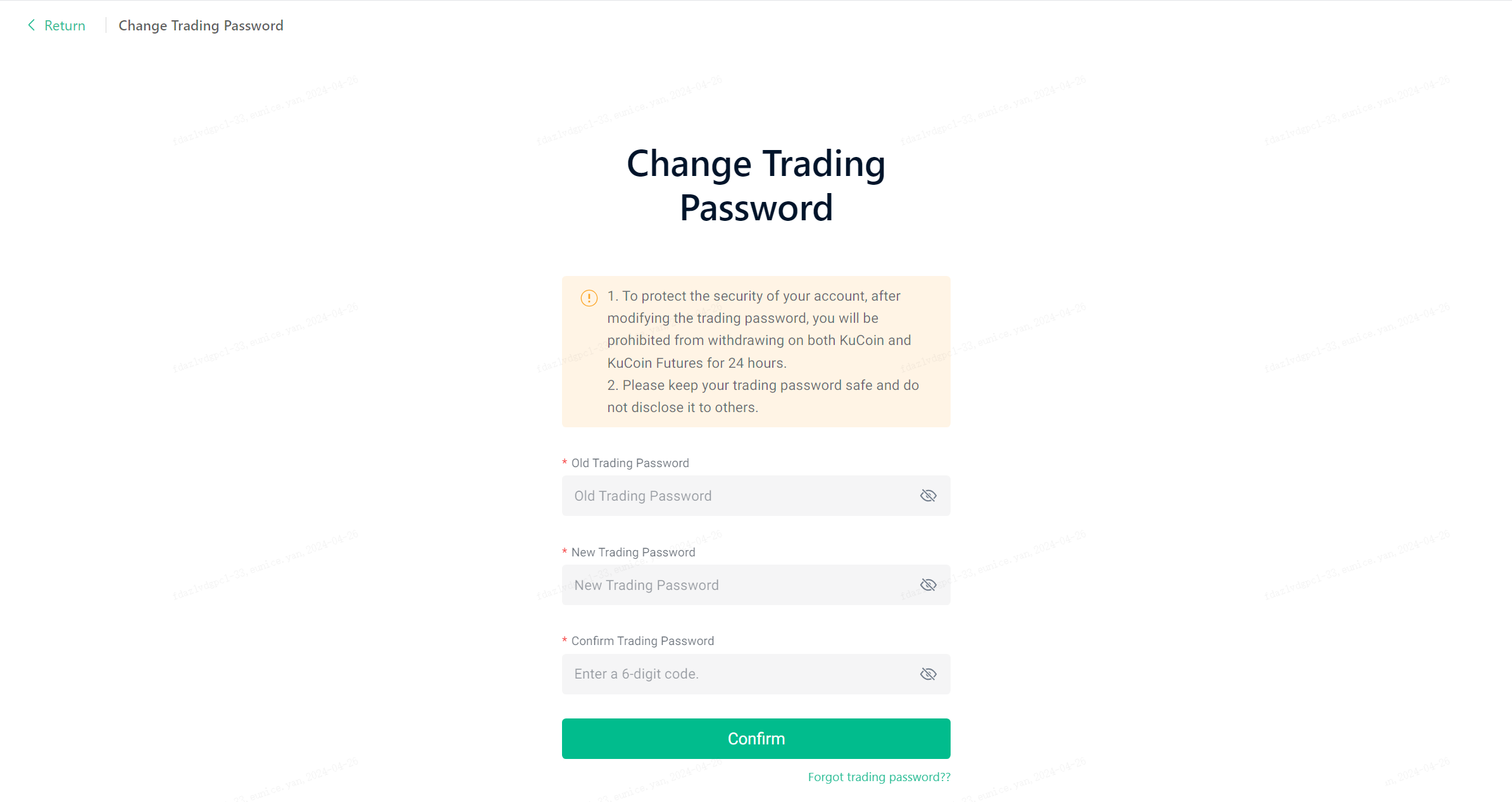
In the event that you’ve forgotten your trading password, you’ll be able to reset it by selecting Forgot trading password.
3. Completing the KYC Process
To engage in P2P trading on KuCoin, you must first have completed Identity Verification (Know Your Customer, or KYC). If you haven't finished the verification process, you’ll see a prompt to do so after logging in. To start the KYC process, hit Verify Now.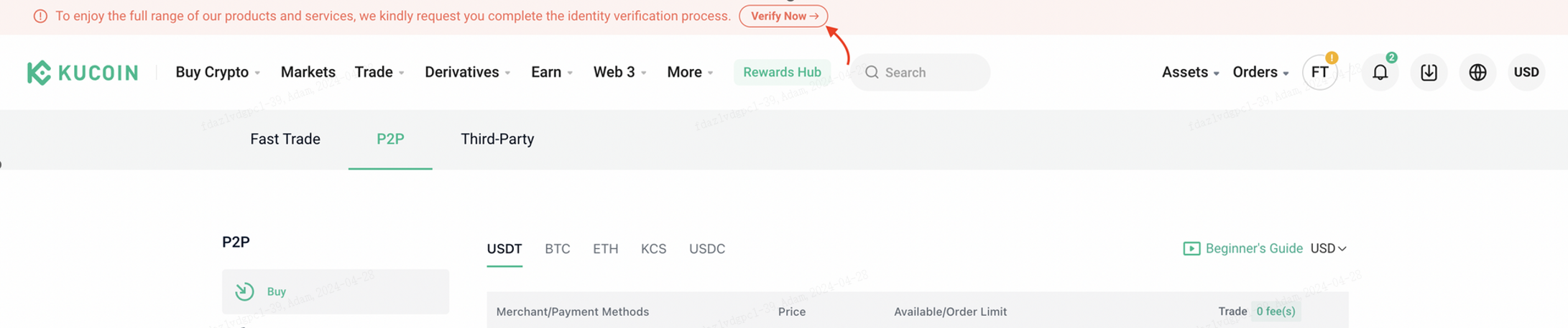
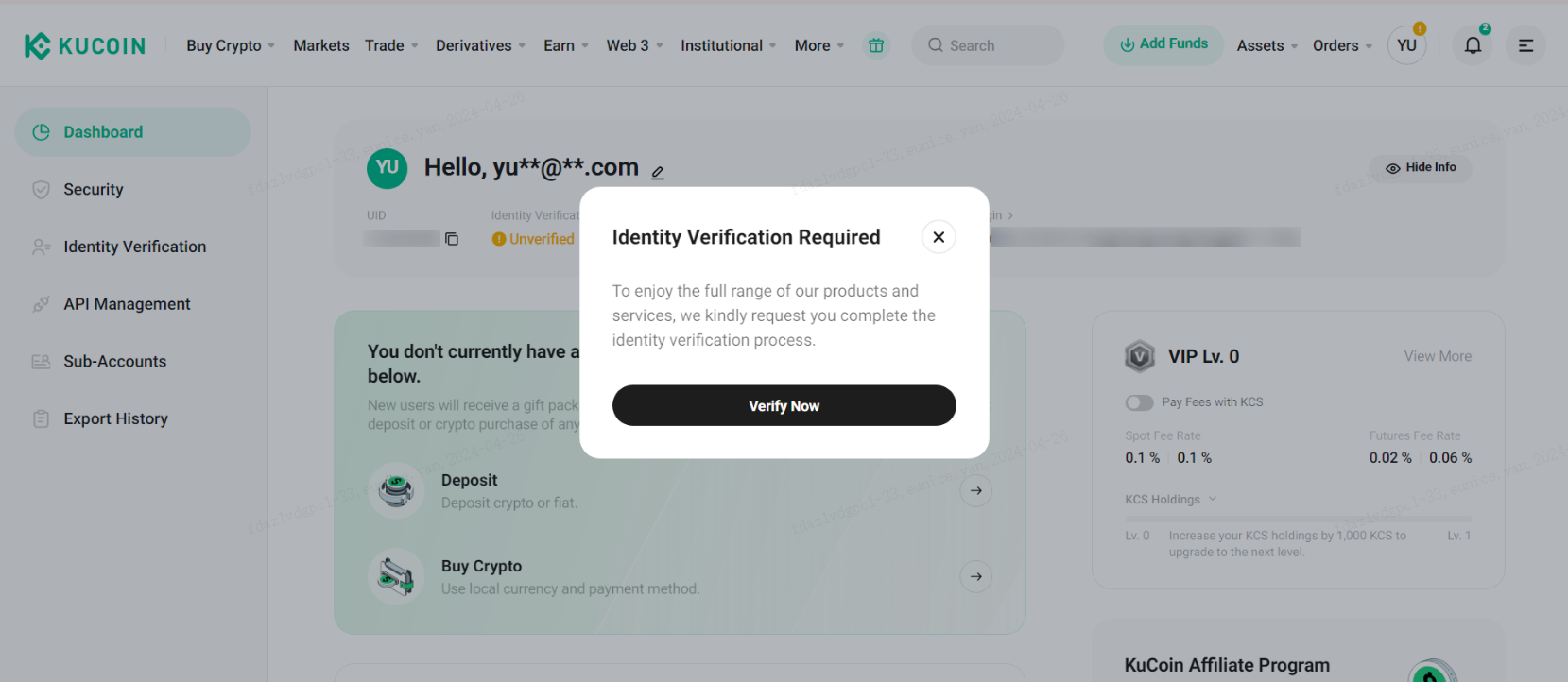
You can also initiate the KYC process by selecting Identity Verification in the navigation bar.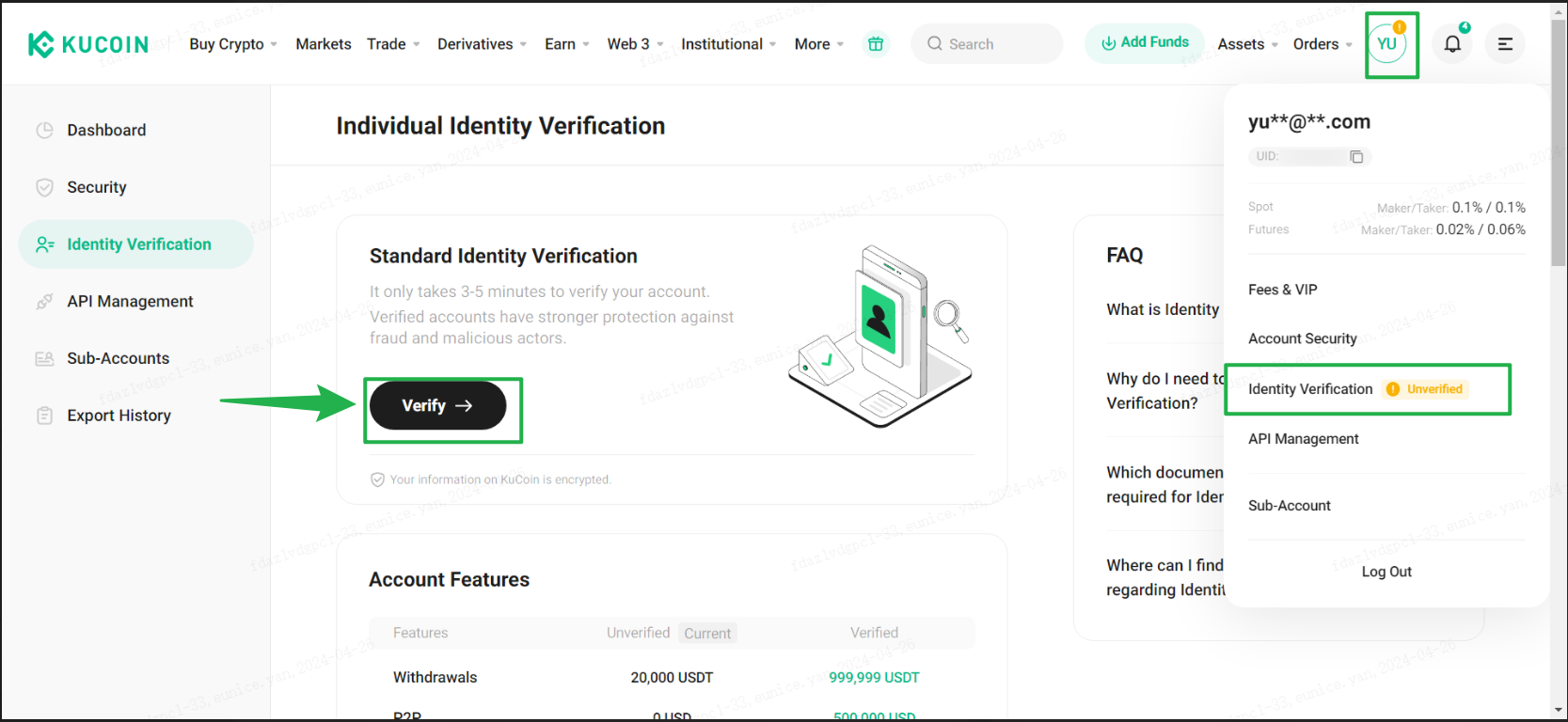
For individual accounts, complete the 3-step verification process. The process requires: submitting your personal details, photos of your ID document, and face verification. Please make sure that the information you provide is both true and accurate, or your review results will be affected.
For institutional accounts, select Institutional Verification to go through the Know Your Business (KYB) process.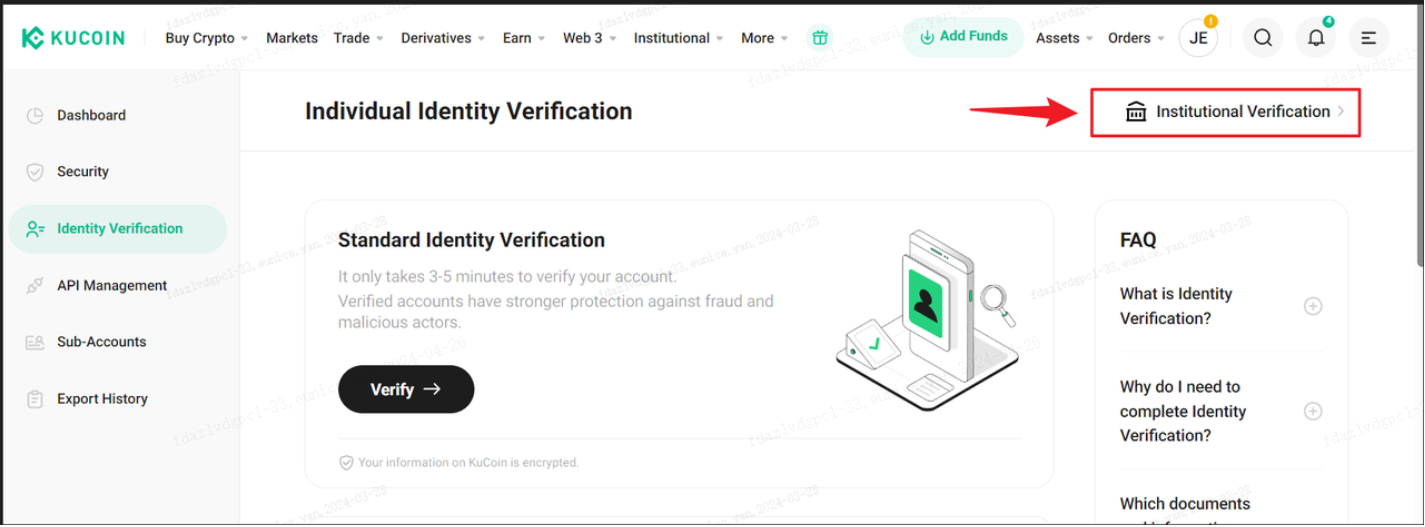
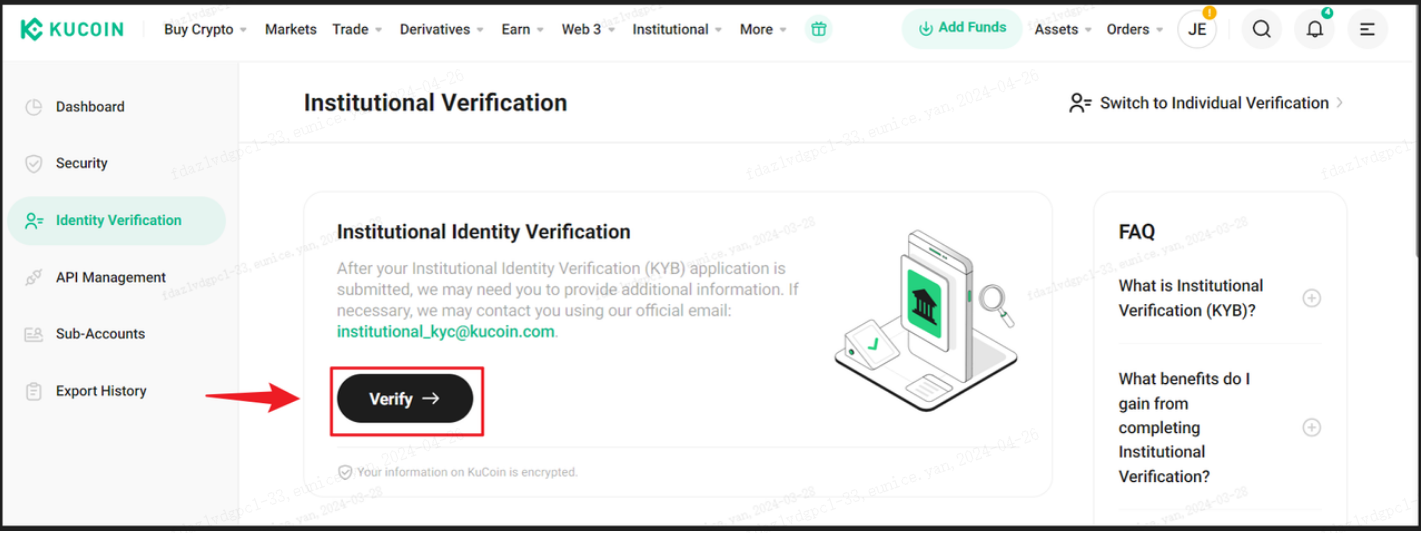
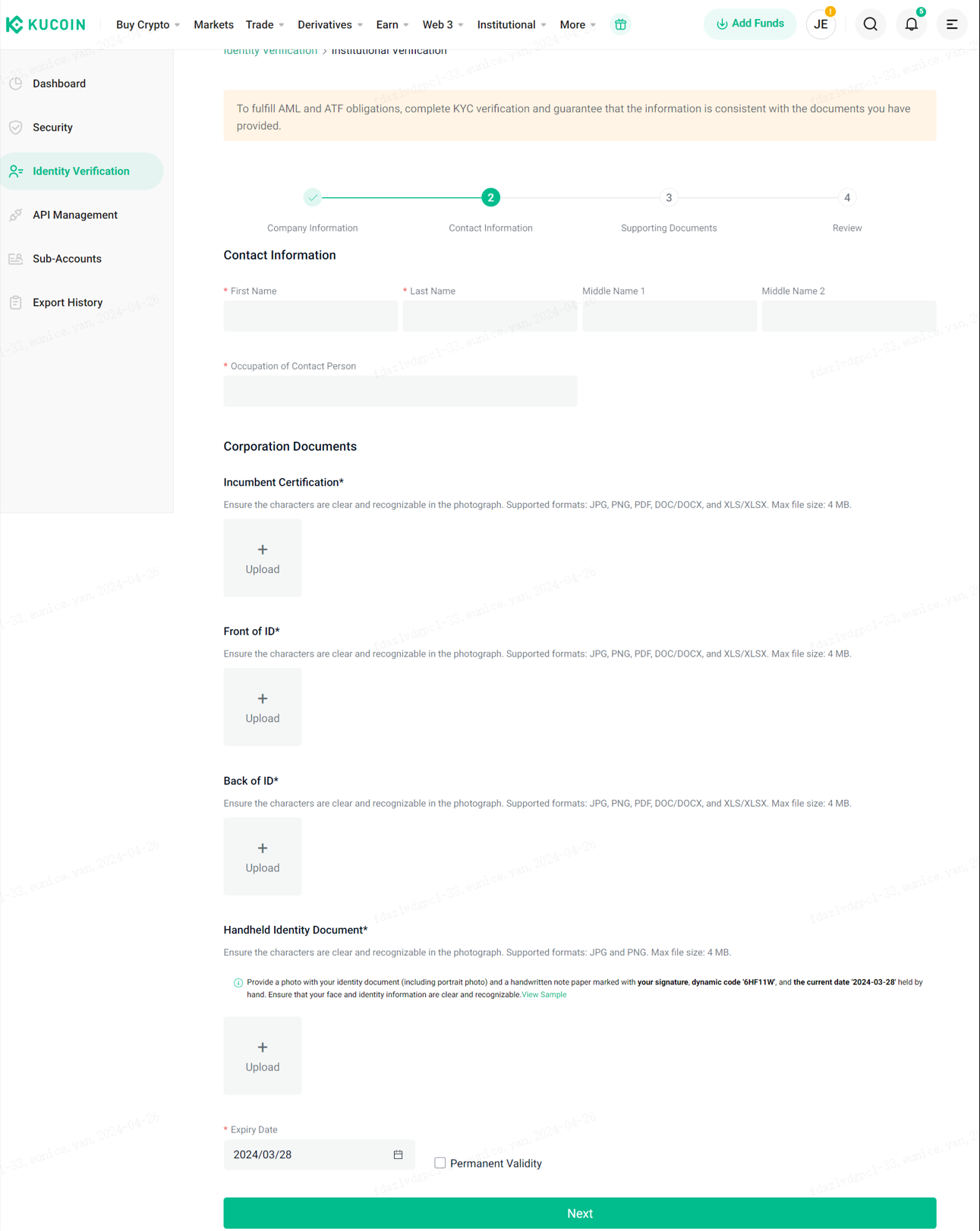
For more help regarding the Identity Verification process, head over to our guide in Getting Started → KYC Verification.
4. Setting Up Payment Methods
For more details on configuring your method of choice, check out Payment Settings.
Related Articles
Completing a P2P Express Order on KuCoin
P2P Trading (App) Account Settings Required for P2P Trading
How to Add & Delete Payment Methods
Buying Crypto via P2P Trading (App)
Buying Crypto via P2P Trading (Web)
Selling Crypto via P2P Trading (App)
Selling Crypto via P2P Trading (Web)