How to Export Trade History
You can export your KuCoin trade history for tax declaration and data query purposes. At present, you can only export your trade history from the KuCoin website.
1. Log in to your KuCoin account and visit the Order Center.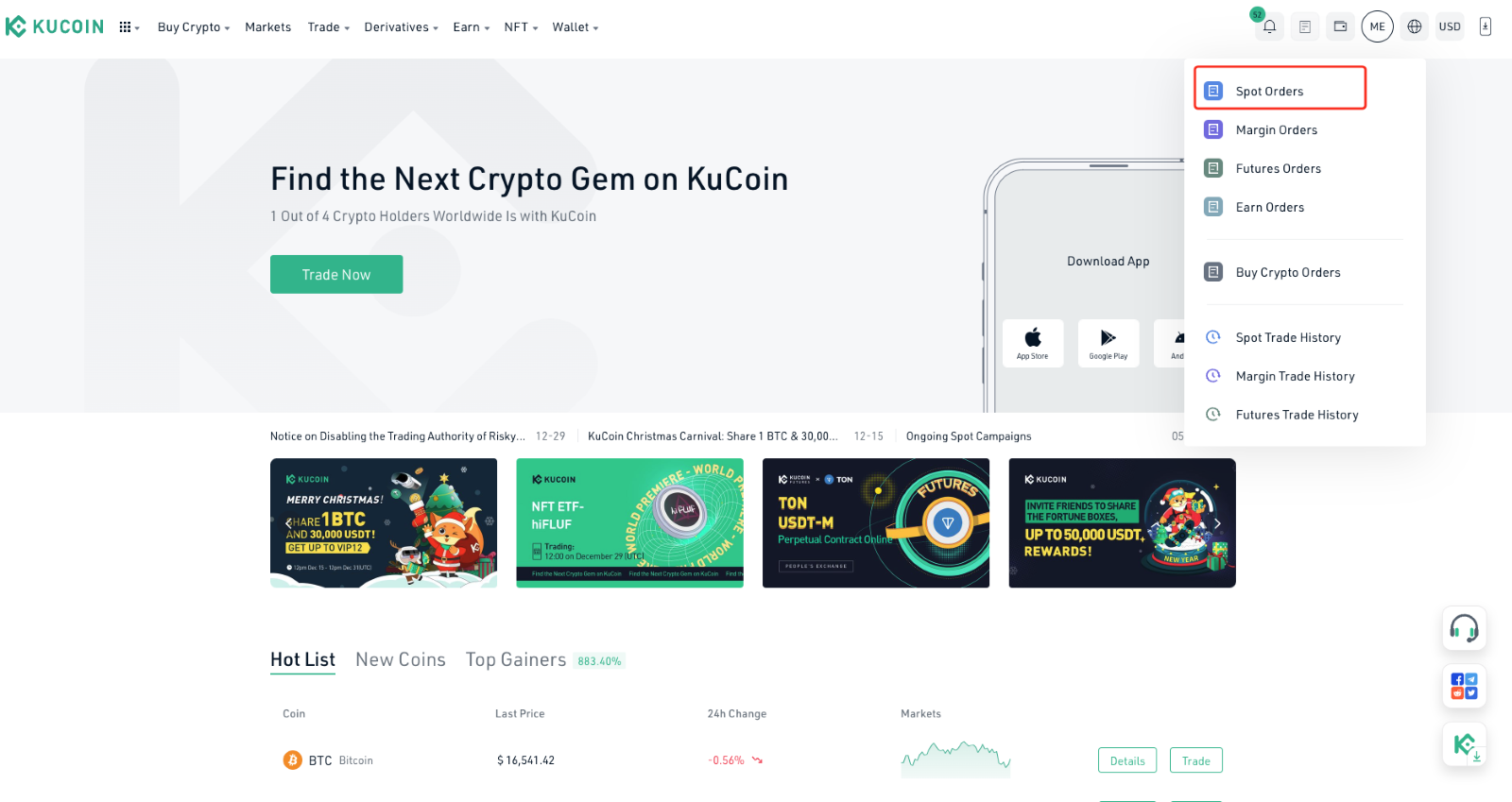
2. Click Export More.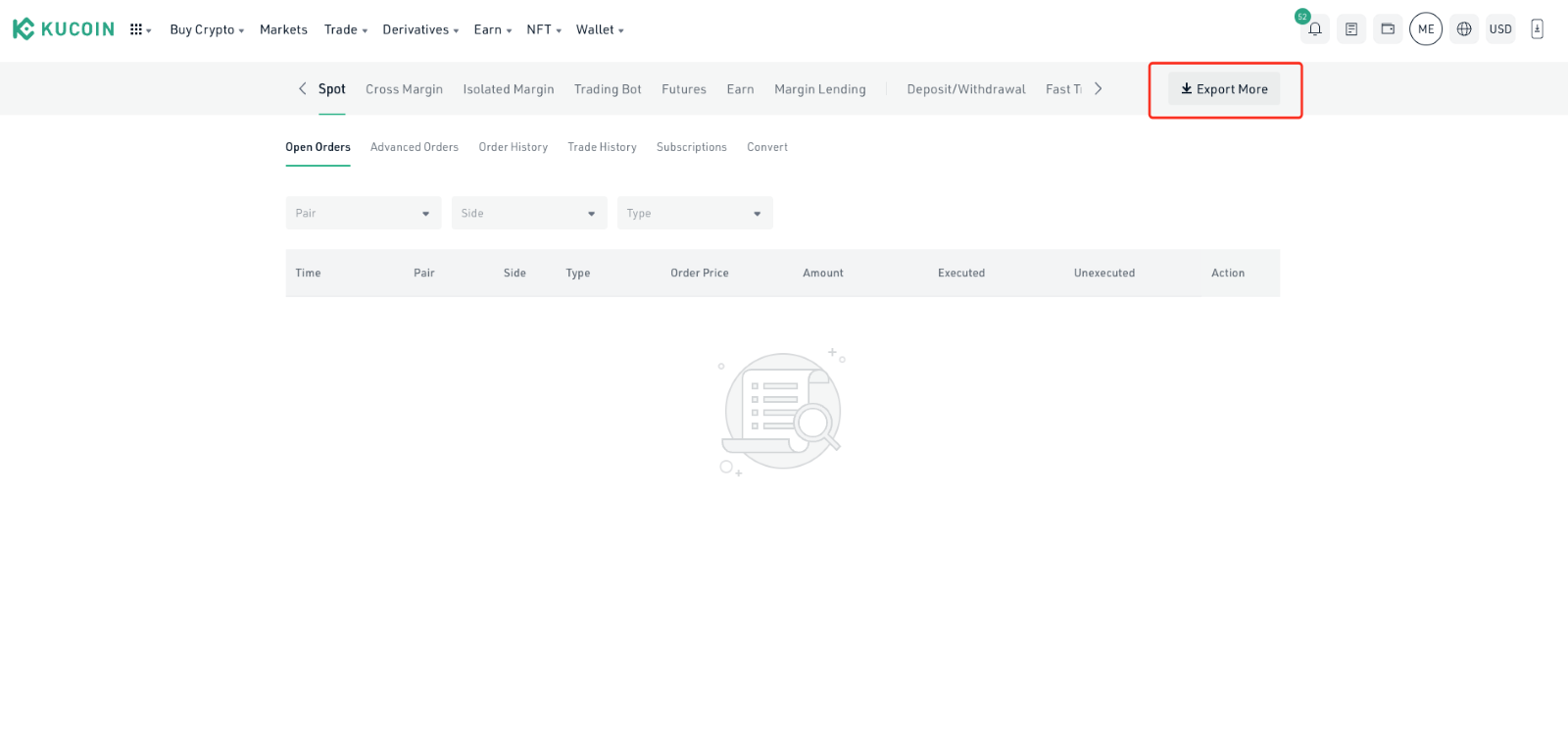
3. Now we support a wide range of data, such as deposit/withdraw records, spot orders, margin orders, convert orders and fiat related records, as you can see in the picture, If you are doing to download the spot trading history, Please select the specified market, time range, and time zone. If exporting from a master account, you may also choose to include the trades of all sub-accounts. Please be noted that only Spot, Margin, Convert, and Futures reports are supported for sub-accounts. Once you are ready, click Confirm.
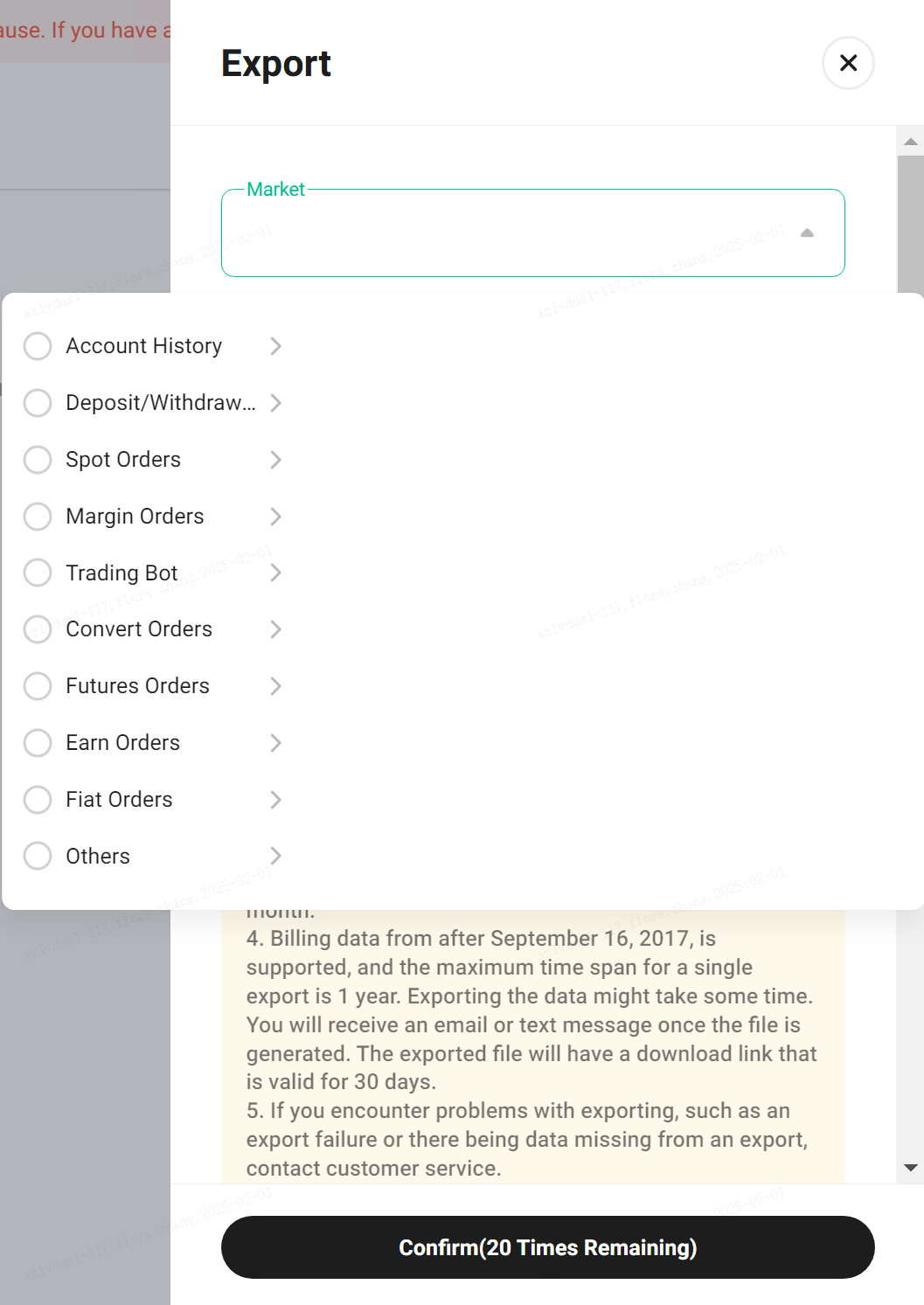
4. It will take some time to export your trade history. Once the trade history is exported, you will be notified via SMS, email, or on-site notification.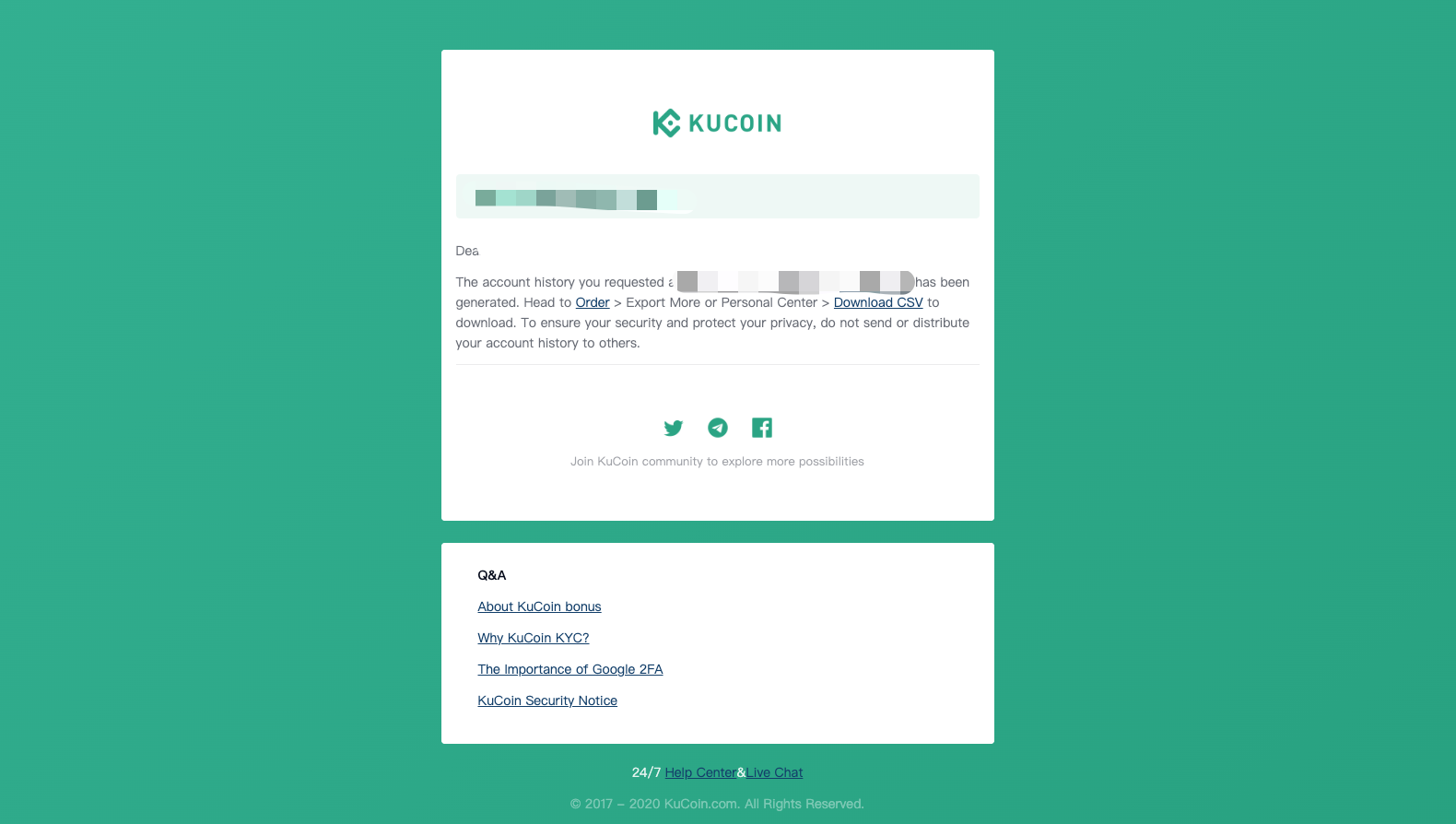
5. Once you have been notified, head to Order Center > Export More or Account > Download CSV. Click Download to complete the export process. The download link will remain valid for 30 days.
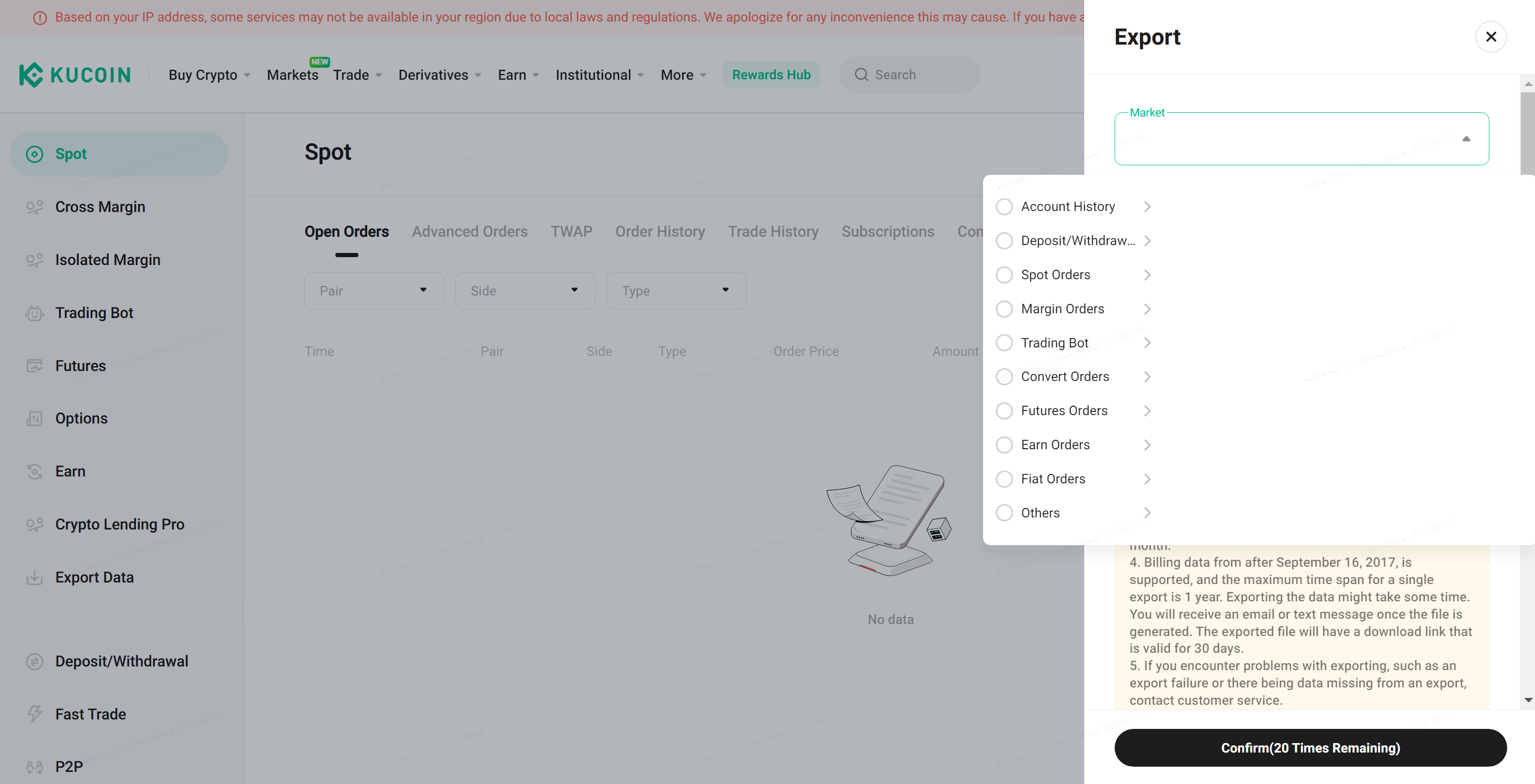
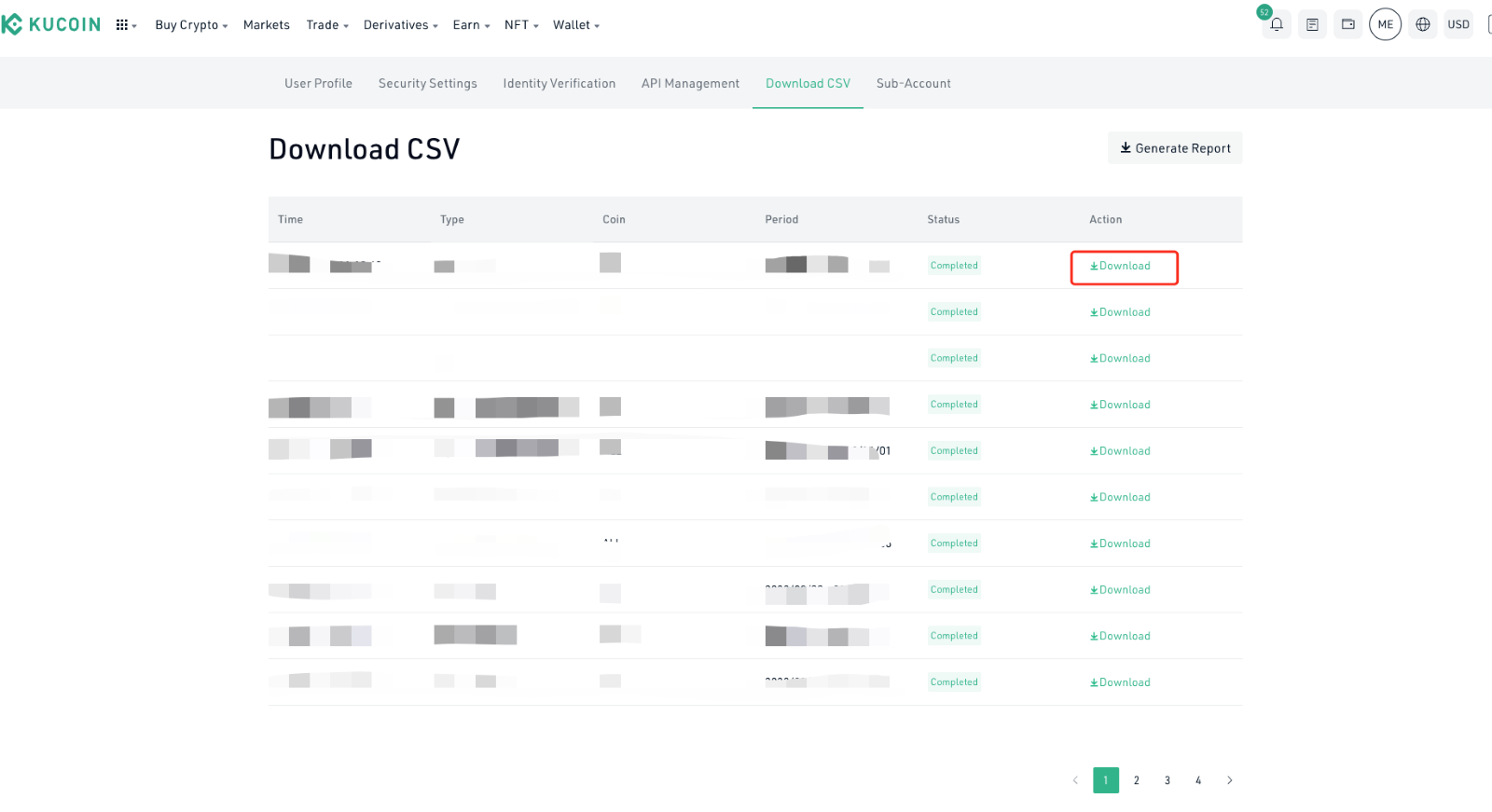
You can also export your proof-of-reserves for tax declaration and data query purposes by accessing this link and view it here.

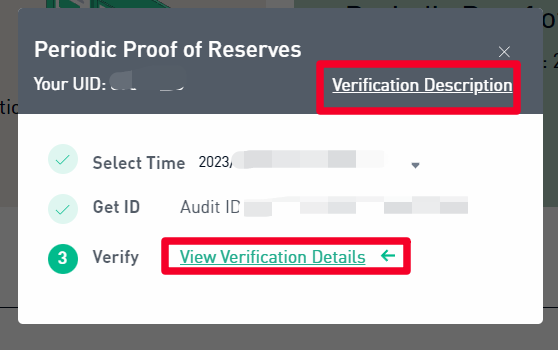
Reminding:
If there are discrepancies between the amounts in your asset snapshots and the amounts displayed in your accounts, possible reasons may be:
1. For Margin Accounts, snapshots only take net equity into account. Borrowed assets are not included in snapshots whereas assets that are lent out are included in snapshots.
2. For Futures Accounts, snapshot assets do not include unrealized PNL.
3. For KuCoin Earn assets, ETH2 is obtained when ETH is voluntarily converted to ETH2 by the user, which is different from ETH and is therefore not included in asset snapshots.
Note:
1. Due to the server resources required, a maximum of 20 reports can be exported per user per month.
2. Billing data from after September 16, 2017, is supported, and the maximum time span for a single export is 1 year. Exporting the data might take some time. You will receive an email or text message once the file is generated. The exported file will have a download link that is valid for 30 days.
3. Due to resource constraints, only orders that have been filled or partially filled will be exported.
4. The export file can be downloaded in the .xlsx format or .csv format. You can choose the one you like, and also you can choose to convert the file yourself if you want it in another formats. The file can be converted as follows: Using Microsoft Excel as an example,
a) Open the exported file, then select File > Save As.
b) Save the file in .csv format.
c) If you receive an error from Microsoft Excel when opening the saved .csv file, just ignore it. The error is just a notification that data such as objects, macros, and cell formats may be lost during conversion of an .xlsx file to .csv. The file format conversion will not affect the accuracy of the exported file. Contact customer service if you have any questions.
5. If you encounter problems with exporting, such as an export failure or there being data missing from an export, contact customer service.